Troubleshoot the common causes when your Assessment or Declaration is unaccessible
One of the most common issues that users might encounter and request assistance with is when the assessment they are trying to access is missing. In most cases, this issue is linked to the way the assessment is configured. These configuration issues are quite easy to troubleshoot. For example, shown below is the error message as described above:

As the message above states, there could be several things causing this issue for the user. You will do most of your troubleshooting for this issue on the Assessment Management page of the relevant assessment.
To navigate to the Assessment Management page, click on the page/clipboard on the navigation sidebar or access it from the Home page.

From the Assessment Management landing page, you should navigate to the relevant Assessment category (i.e. inherent risk profile or controls assessment). See below screenshot of these category groupings:
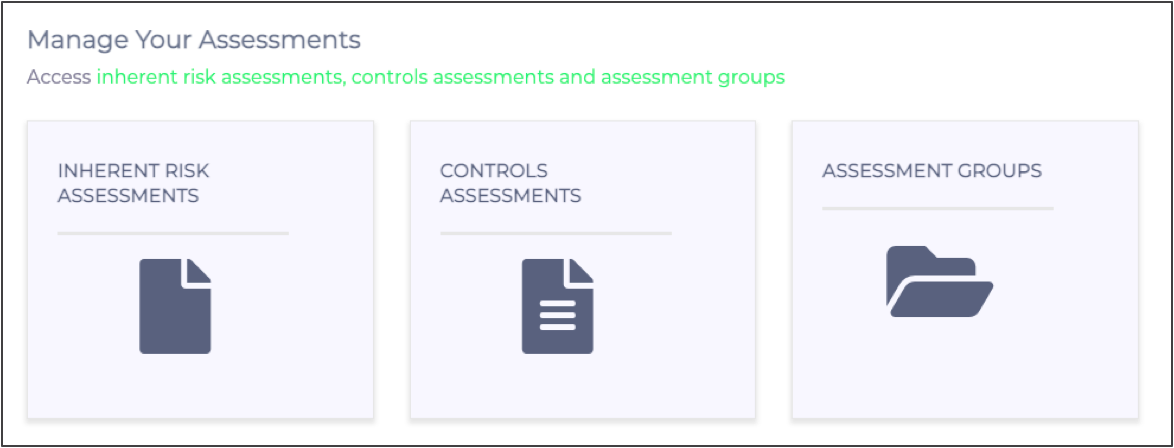
You will then have to select your desired assessment campaign from the list, click on it and navigate to 'Manage Assessment'. See the below screenshot for an example of what that looks like:
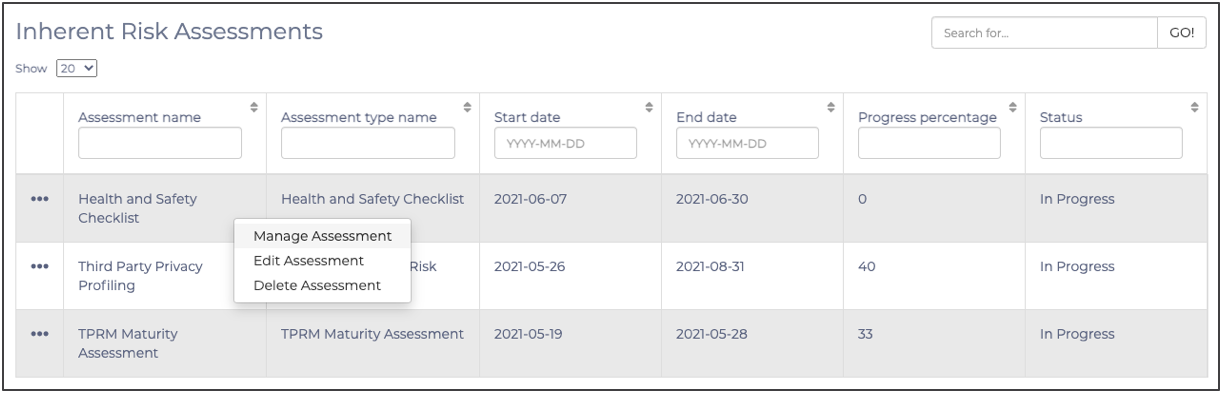
After completing this step, you will see a detailed view of the assessment in question. The first thing you should check is the end date of the assessment the user was attempting to access. The start and end dates of the assessment will be visible right at the top of the screen, as shown in the below screenshot:
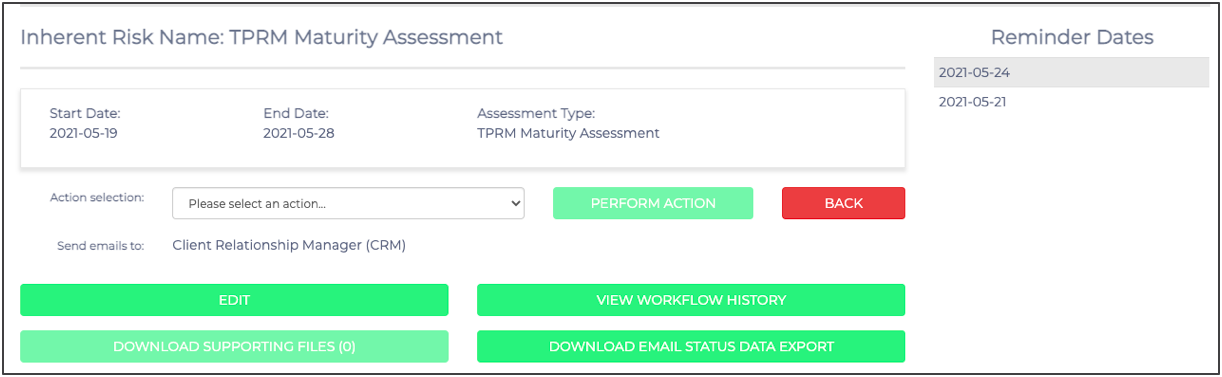
If the end date is in the past, you can resolve the issue by clicking on the green 'Edit' button, changing the date to be in the future and then clicking 'Save'. With the new updated due date for the assessment, the user should be able to reaccess their assessment link.
However, if this was not the issue and the end date is still valid, you should further investigate what is causing the problem. The next thing you have to check is whether the specific assessment has already been submitted and closed by the reviewer. If the assessment has been closed, it is possible to re-open the assessment. Still, you should also consider checking with the user if they need to reaccess it. For example, suppose you notify the user that they have already submitted the assessment and have been reviewed and closed. In that case, it might be that they don't need to access the assessment anymore.
To check if the assessment has been closed, scroll down to the third parties in the campaign and click 'Responses' to access the review page. The below screenshot highlights the 'Responses' button:
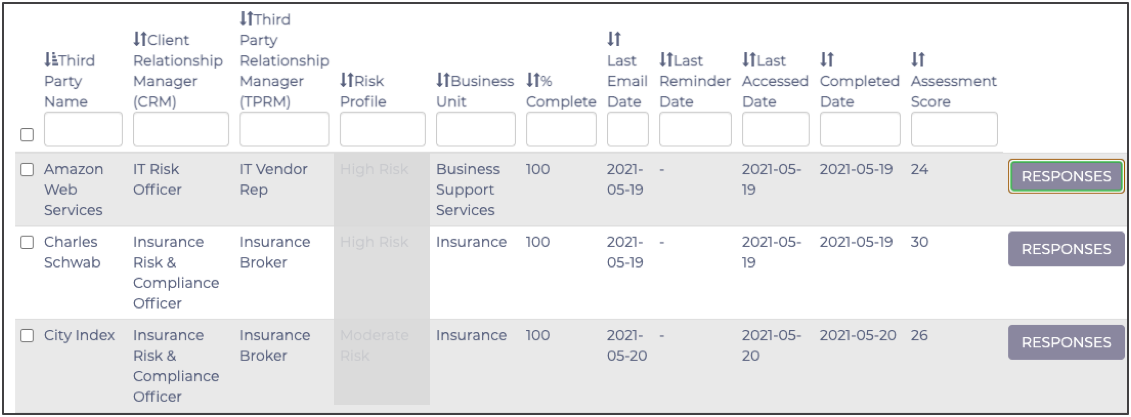
Once you are on the review page, you will see whether the assessment is closed or not at the top of the screen. Suppose it has been closed already, but the user needs access again to change responses. In that case, you can re-open it by clicking on 'Re-Open Assessment'. In the below screenshot is an example of the buttons at the top of the screen:

If both the end date is valid and the assessment is not closed, but the issue persists, it could be one of the following use cases:
- The user might be trying to access the assessment with an incorrect link shared with them
- The questionnaire or assessment type might be unpublished
To troubleshoot the issue of sharing incorrect email links, please see the article on 'How to Share your TPRM Assessment Links'.
Please see the article on 'How to Add a Questionnaire to an Assessment Type' to troubleshoot your unpublished assessment or questionnaire.
