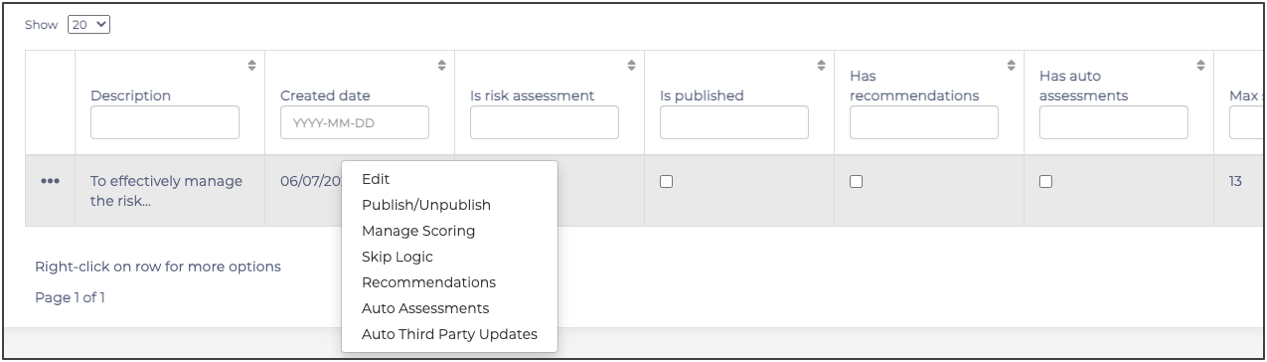Create questionnaires and add them to your assessment types to launch assessment campaigns with your questionnaires
Adding custom questionnaires to the Phinity platform provides you with the opportunity to model the Phinity TPRM to automate your processes and align with your risk management framework.
On the Welcome page of any Phinity Solution, navigate to the Control Panel as shown in the below screenshot: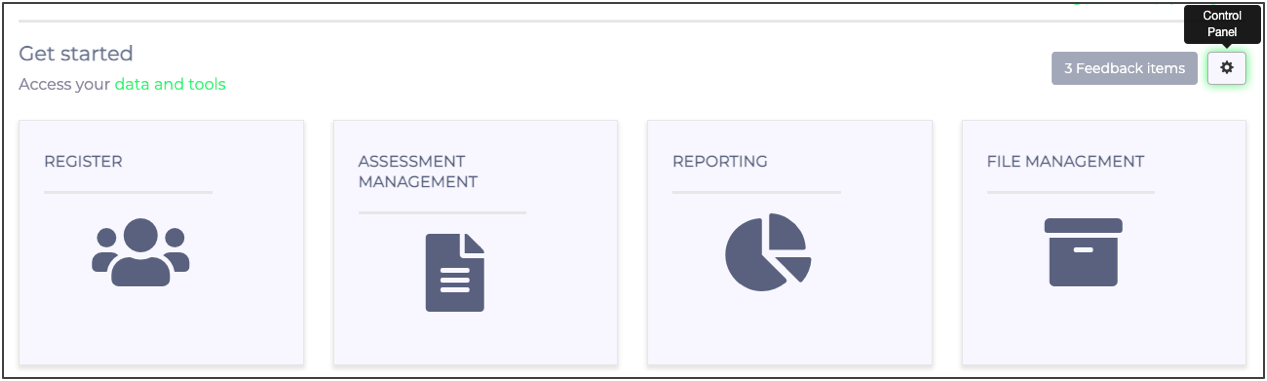
In Control Panel, you should navigate to your Assessments by clicking on 'Assessment Authoring' as shown in the screenshot below: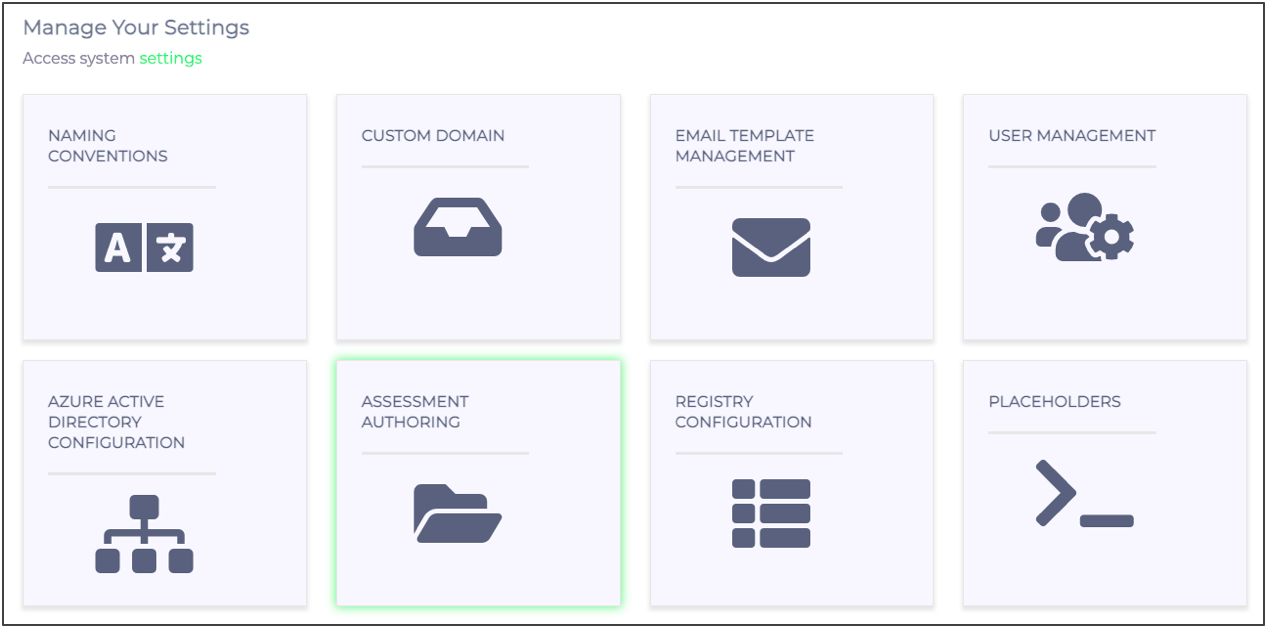
To add a questionnaire to your Assessment, click on the relevant Assessment Type and click on 'Manage Questionnaires'. Below is a screenshot of this step: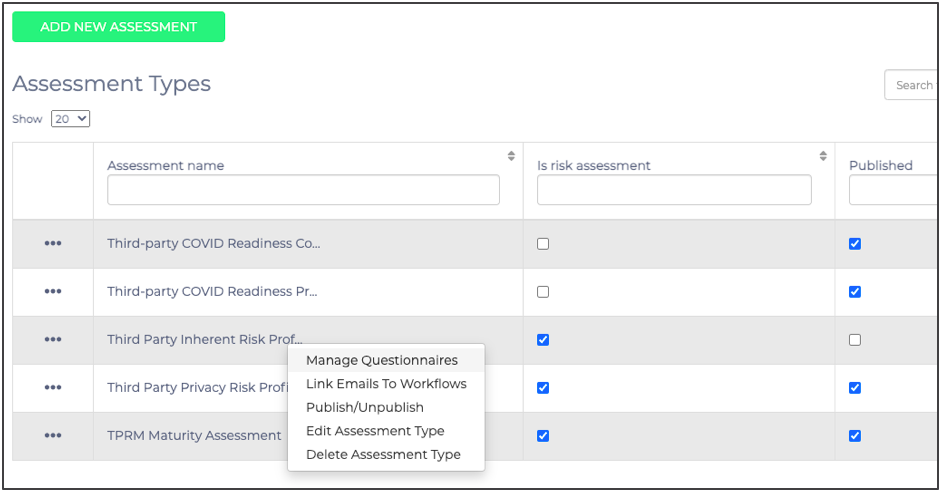
The following screen will appear for your new Assessment Type: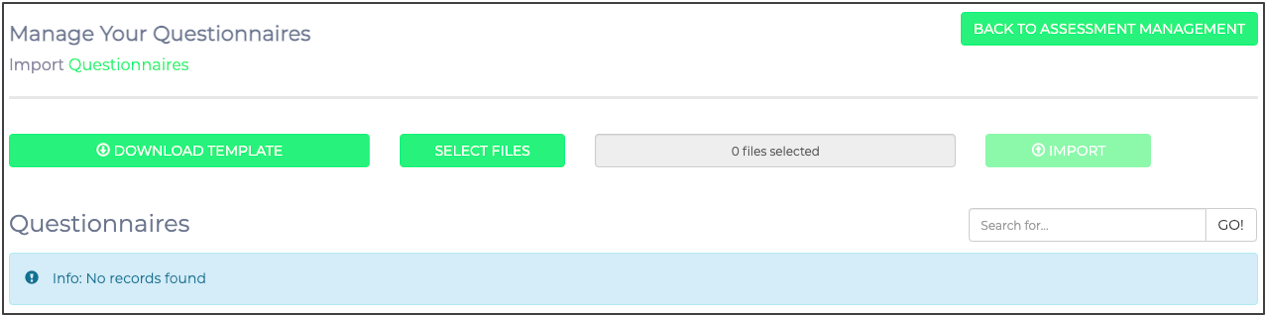
If you have not created your custom questionnaire to link to the new assessment type yet, click on 'Download Template'. If you are ready to upload your new questionnaire, click on 'Select Files'.
Once you have selected your questionnaire for the upload, click on 'Import'. It would be best if you also double-checked that the correct file is showing underneath, as per the below screenshot before clicking the Import button:
After uploading your questionnaire, it will appear as per the below screenshot: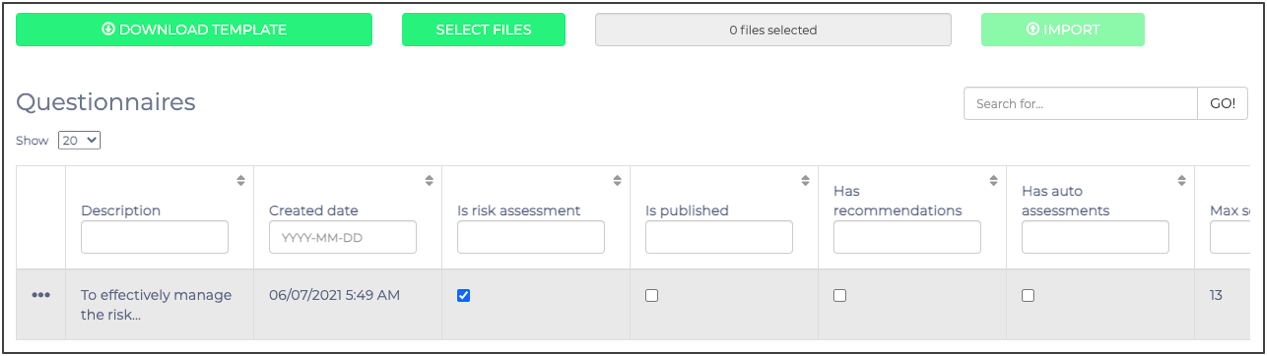
From here, you can add several additional configurations to your questionnaire, manage the scoring and edit the questionnaire. Remember that you will only be able to publish the Assessment if the questionnaire is published as well.
Below is a screenshot of all the options available when you click on the questionnaire: