Configuring Supply Wisdom API Integration on External/Risk Compliance Management
You will first have to authenticate the Supply Wisdom API with the solution you are using on the Phinity Platform.
To configure the integration of the Supply Wisdom API, you will have to navigate to the control panel on the Phinity Platform. You will then be directed to the below screen:
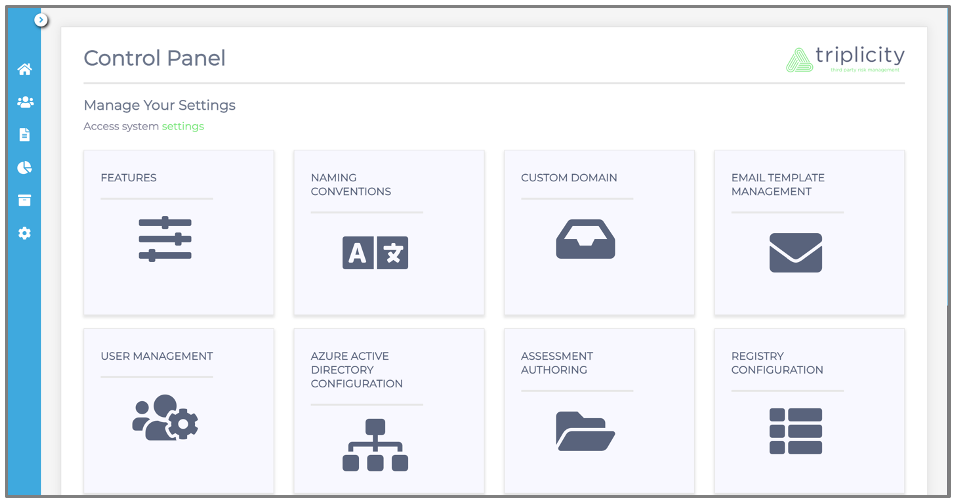
Click on the ‘API Integrations’ icon below:
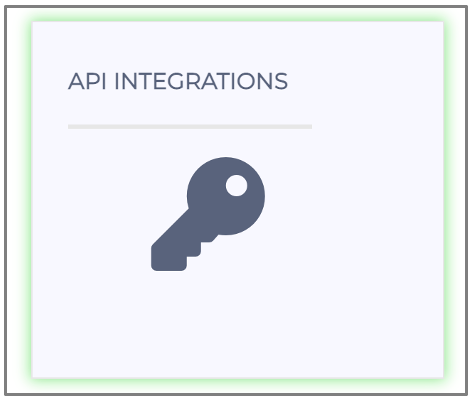
Once you have clicked on ‘API Integrations’, the following screen will appear:
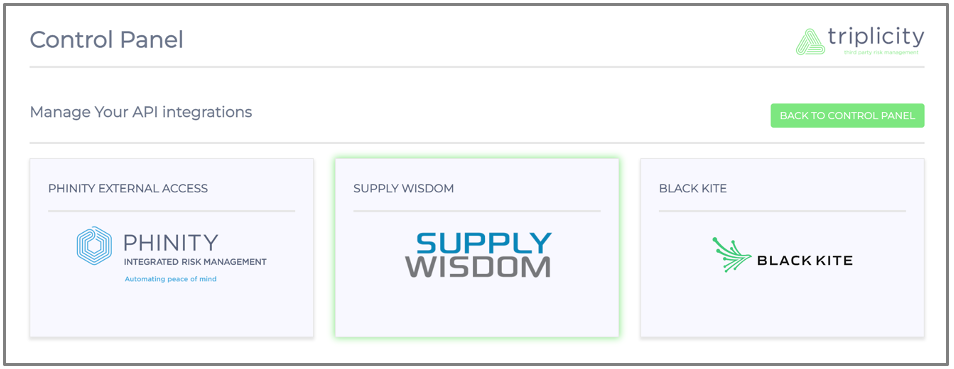
You can proceed by clicking on ‘Supply Wisdom’, which will direct you to the screenshot below:
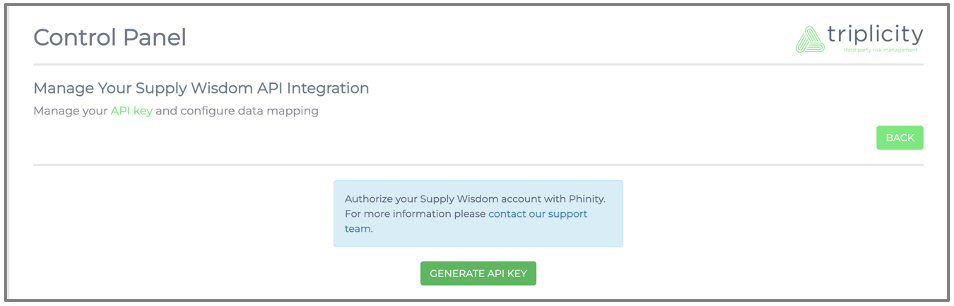
At the bottom of the screen in the above screenshot, you will find the ‘Generate API Key’ button to configure the Supply Wisdom API. Once you have clicked on ‘Generate API Key’, you will be presented with an authentication dialog:

There are two ways to integrate with Supply Wisdom (Login credentials or API key). You can get the credentials via your supplier or use an existing API key.
If you prefer to use your API key, you can contact the Supply Wisdom support for further instructions. You would tick the ‘I already have an api key’ checkbox in the screenshot above.
Once you have ticked the checkbox, it will direct you to the below screen. You would add the API key and click on ‘Continue’ to link the Supply Wisdom API key to the solution.

Once you have authenticated the API key, the following screen will be presented:
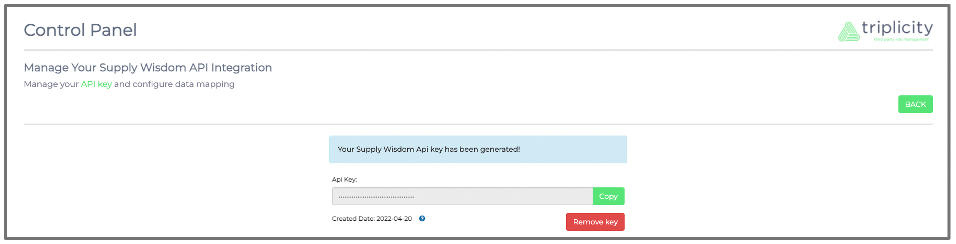
Once the Supply Wisdom API is configured, you will be able to link your Supply Wisdom vendors/third party with your Phinity vendors/third party.
To link your Supply Wisdom vendor/third party with your Phinity vendor/third party, you will navigate to the register view.
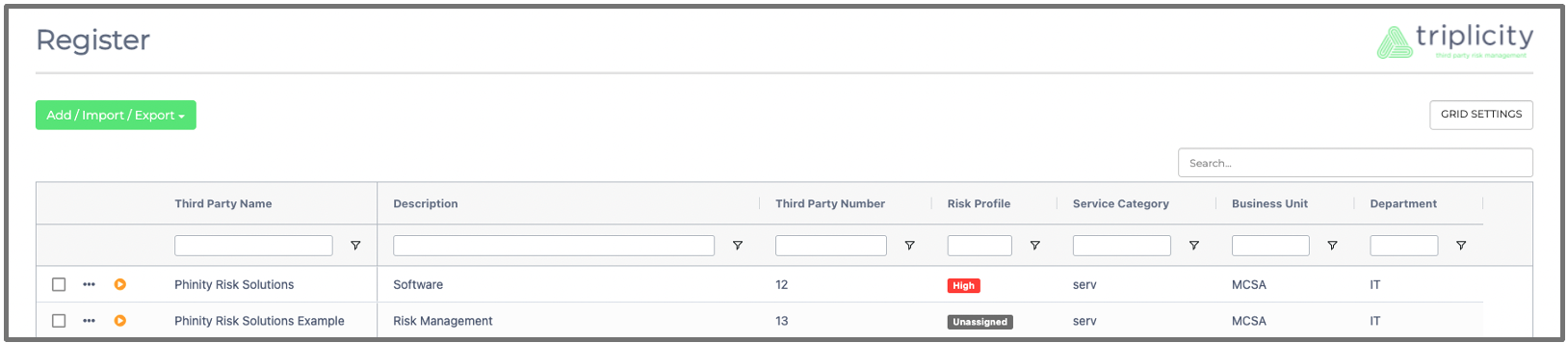
To link a Supply Wisdom vendor/third party to your Phinity vendor/third party, you will click on the vendor/third party in your register view. Then you click on ‘Edit’ as shown in the below screenshot:

The following screen will appear:
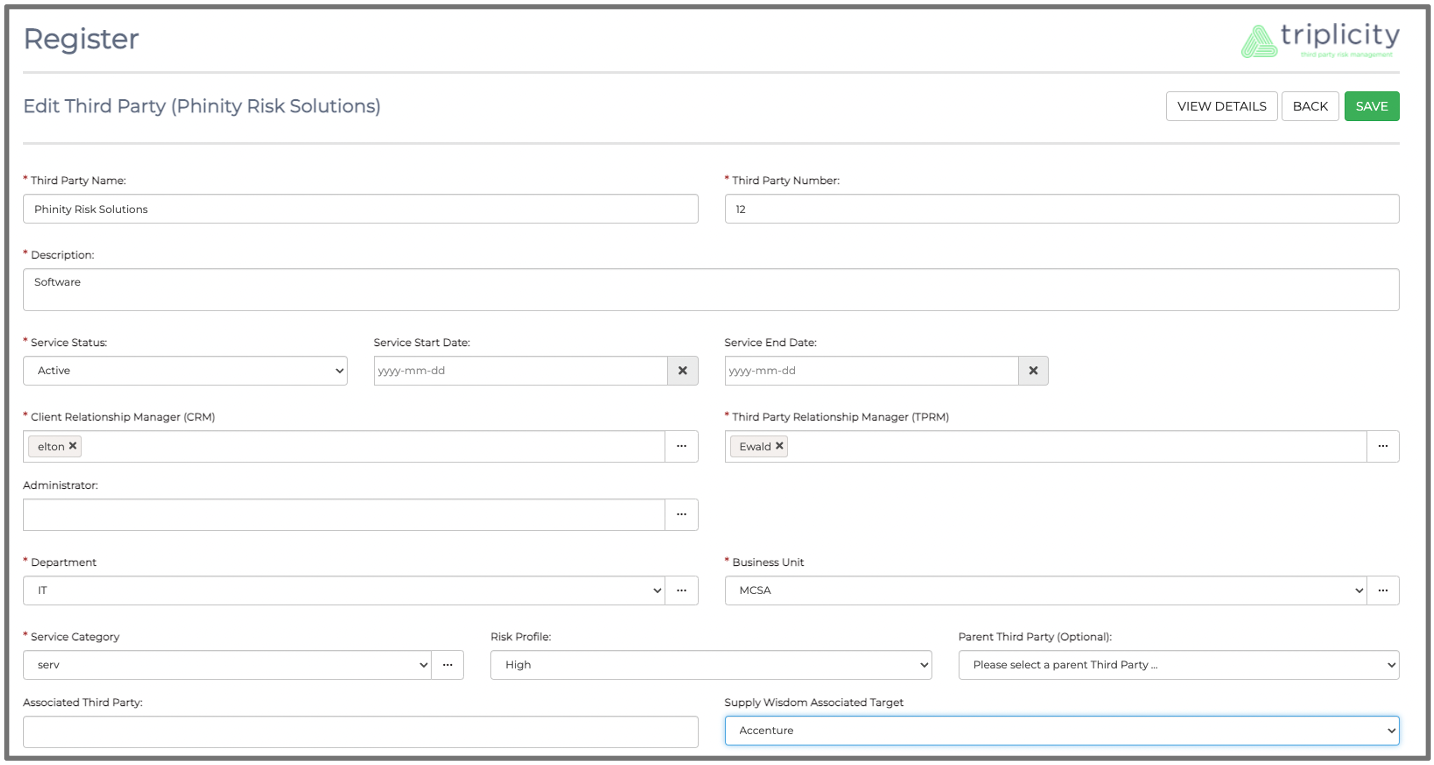
You will then navigate to the bottom right of the page and choose a Supply Wisdom vendor/third party on the ‘Supply Wisdom Associated Target’ dropdown, and click the ‘Save’ button as shown in the screen below:
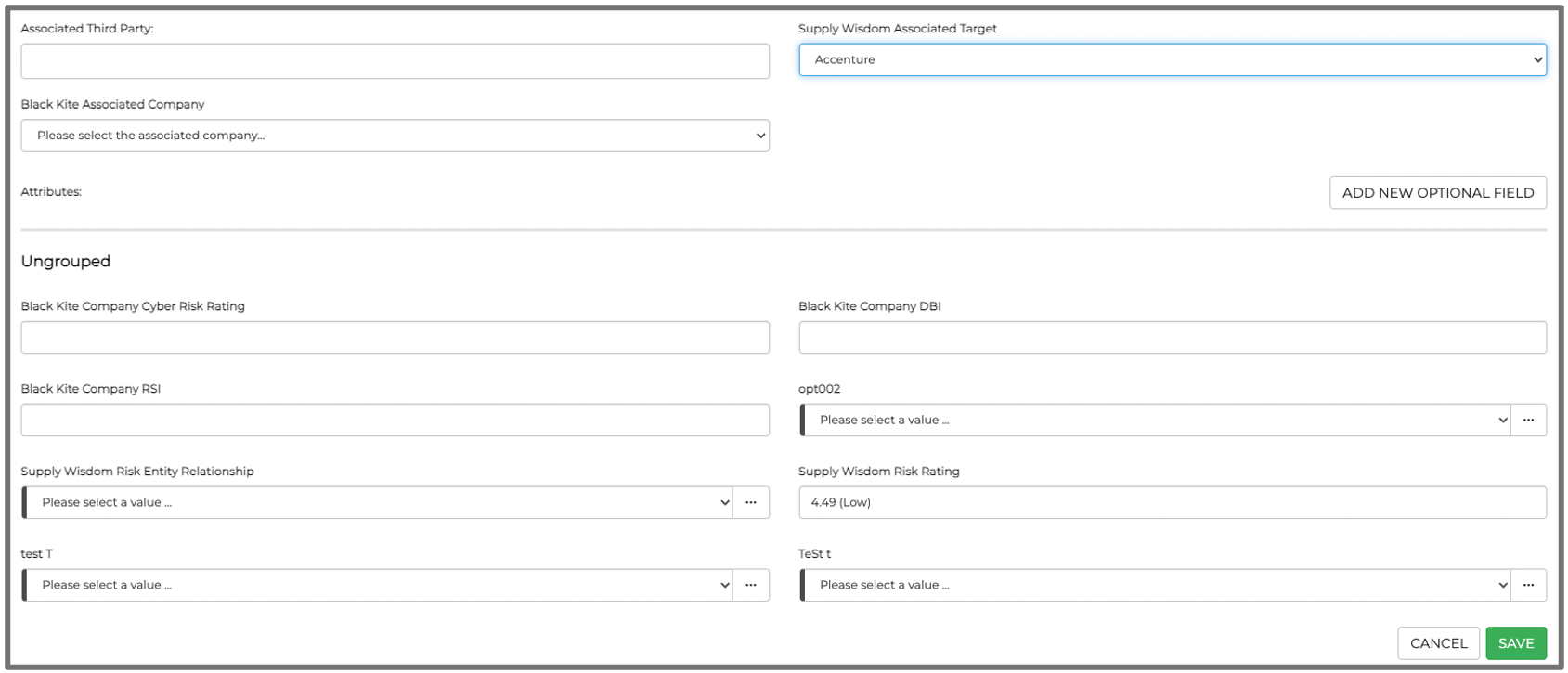
Once you have completed the above, the Supply Wisdom vendor/ third party will be linked to your Phinity vendor/third party.
To view the Supply Wisdom information on your Phinity vendor/third party, you will navigate to the register view and click on the vendor/third party. You will then click on ‘View Details’ as shown in the below screenshot:

You will be able to view the Supply Wisdom Risk Rating in the screenshot below:
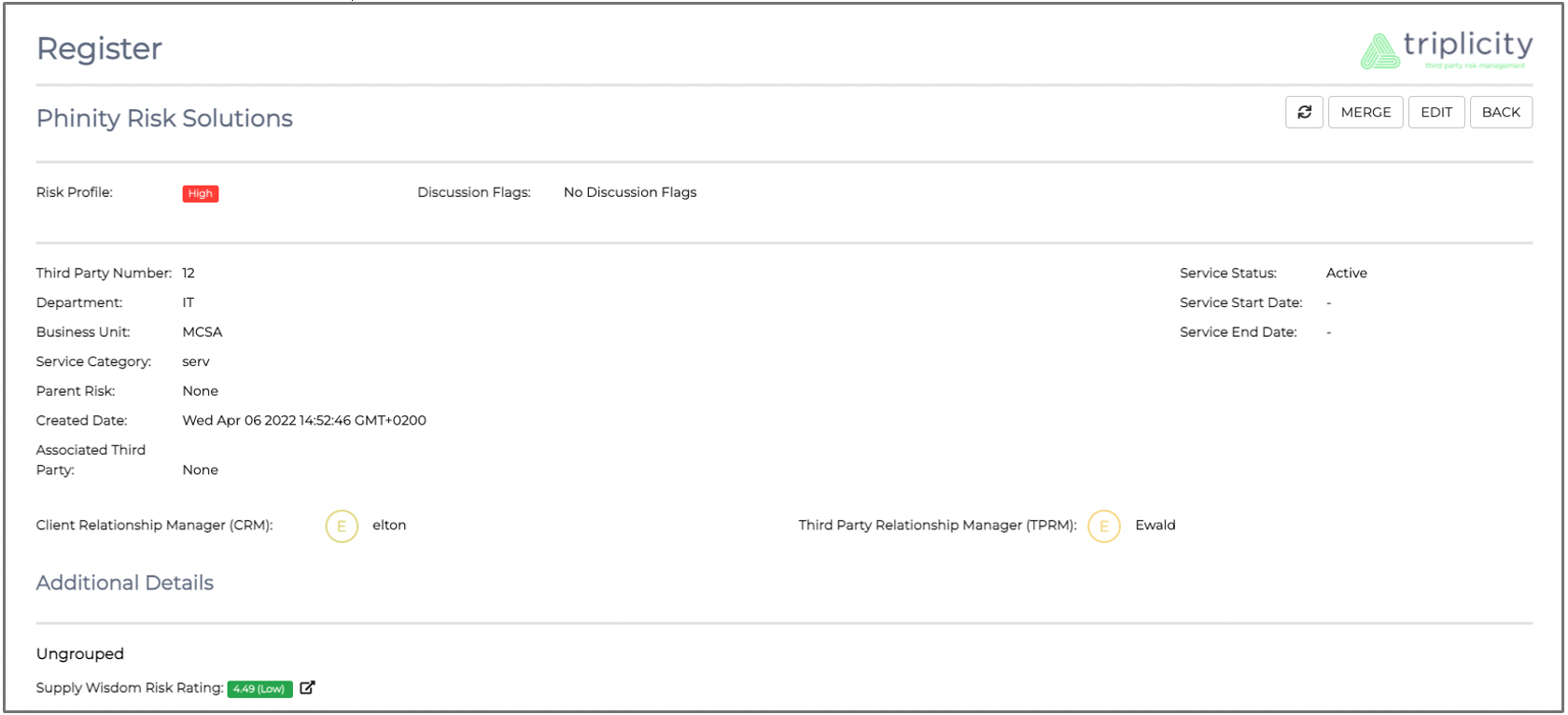
Below you will find an enhancement of the ‘Supplier Wisdom Risk Rating’ that's shown in the above screenshot:
The ‘Refresh’ button in the vendor/third party view allows you to refresh the Supply Wisdom rating if there are any changes. See below screenshot:

You have successfully linked to the Supply Wisdom API, and linked your Supply Wisdom vendors/third parties to your Phinity vendors/third parties.
Setting up notifications for Vendors/Third Parties that have been linked to Supply Wisdom Vendors/Third Parties can be found in the following article: Click here
Kindly contact support@phinityrisk.com for any additional assistance required.
