Configuring Supply Wisdom Notifications on External/Risk Compliance Management
To configure the Supply Wisdom notifications, you will navigate to the control panel on the Phinity Platform.
Once you navigate to the control panel, you will be directed to the following screen:
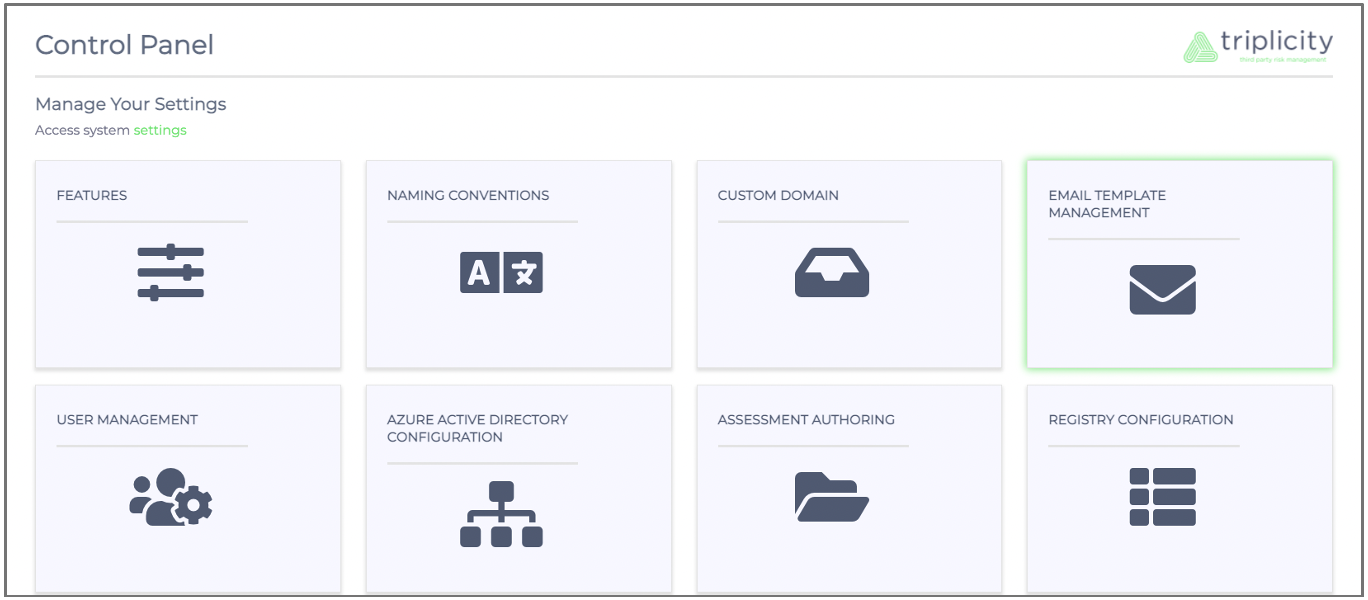
You will see the 'Email Template Management' icon highlighted in the above screenshot. Once you have clicked on 'Email Template Management', the following screen will appear: 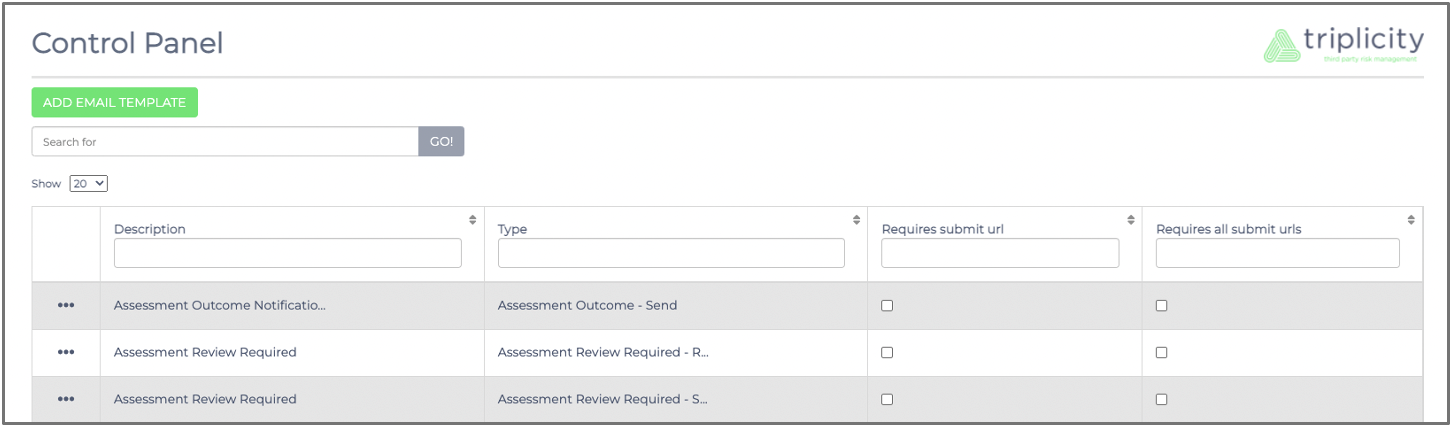
You will then click 'Add Email Template', which will direct you to the following screen below: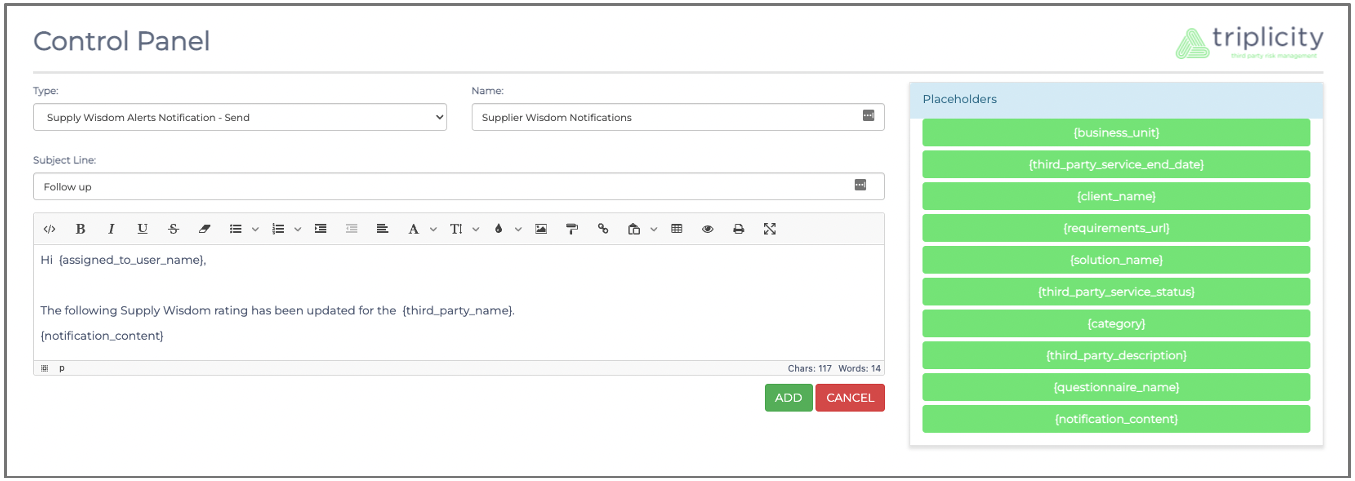
Make sure you choose 'Supply Wisdom Alerts Notifications - Send' in the 'Type' dropdown.
You will have to make use of the 'notification_content' placeholder within the email template. This placeholder will automatically pull through the Supply Wisdom alert content.
Once you have completed the email template, you will click 'Add' at the bottom right of the screen. You have successfully created the email template for your Supply Wisdom notification.
You will now configure the notifications for the Phinity vendors/third parties.
Navigate back to the control panel and click on the 'Notifications' icon highlighted in the below screenshot:
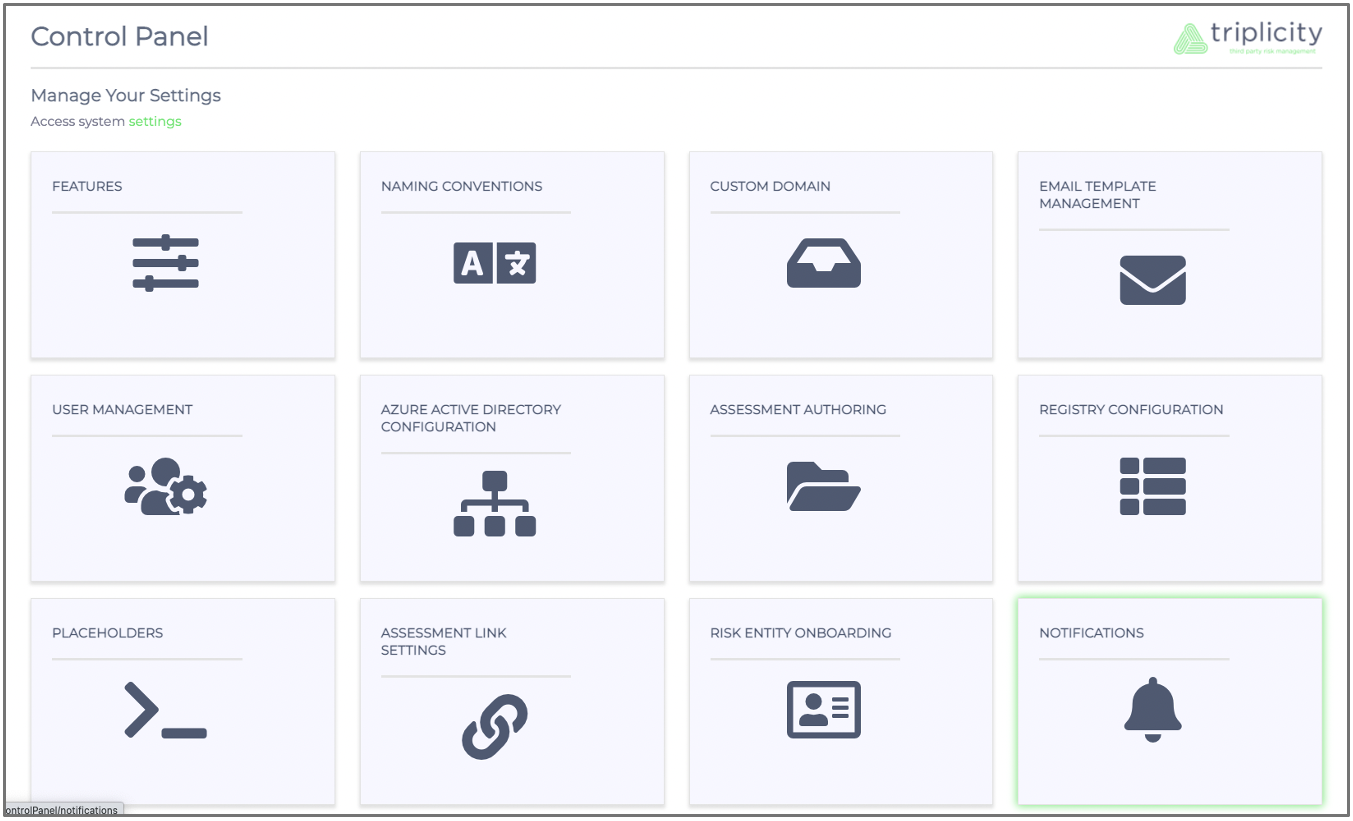
The following screen will appear: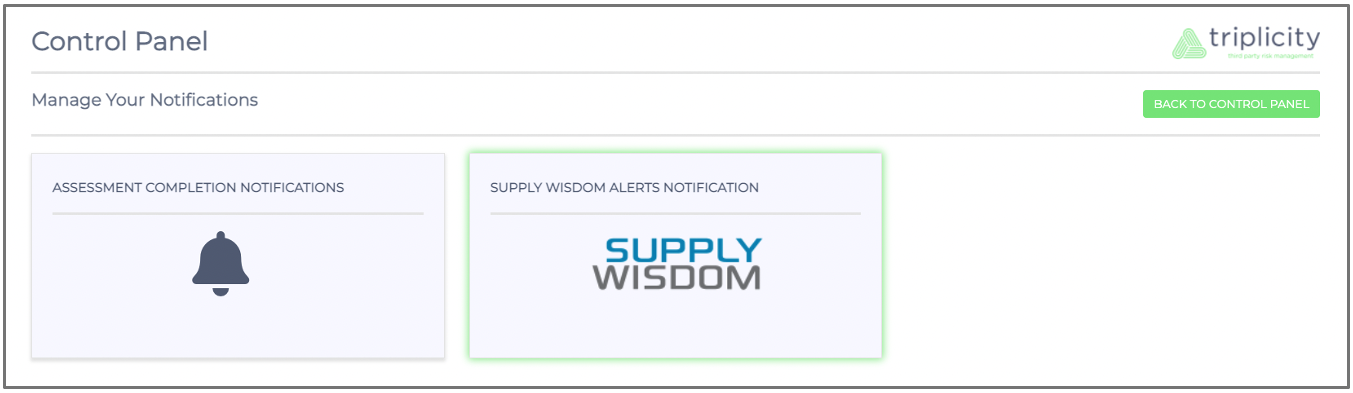
You will click on 'Supply Wisdom Alerts Notification' and will be directed to the below screen: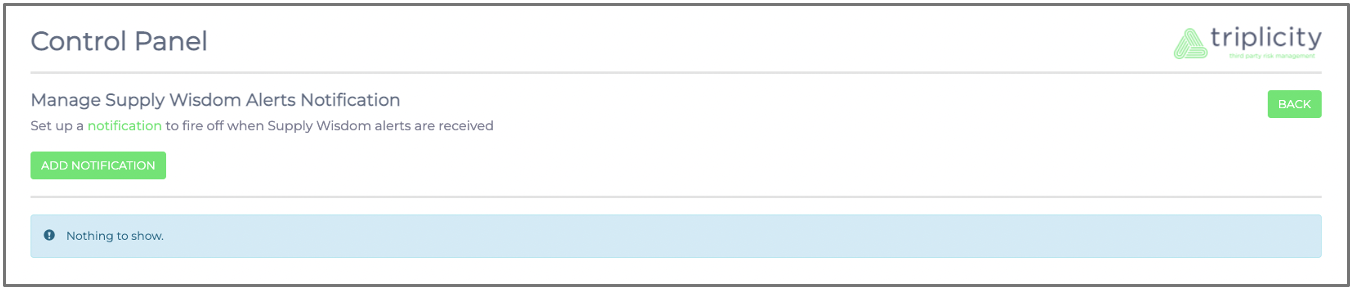
Once you click the 'Add Notification' button, you will be directed to the below screen:
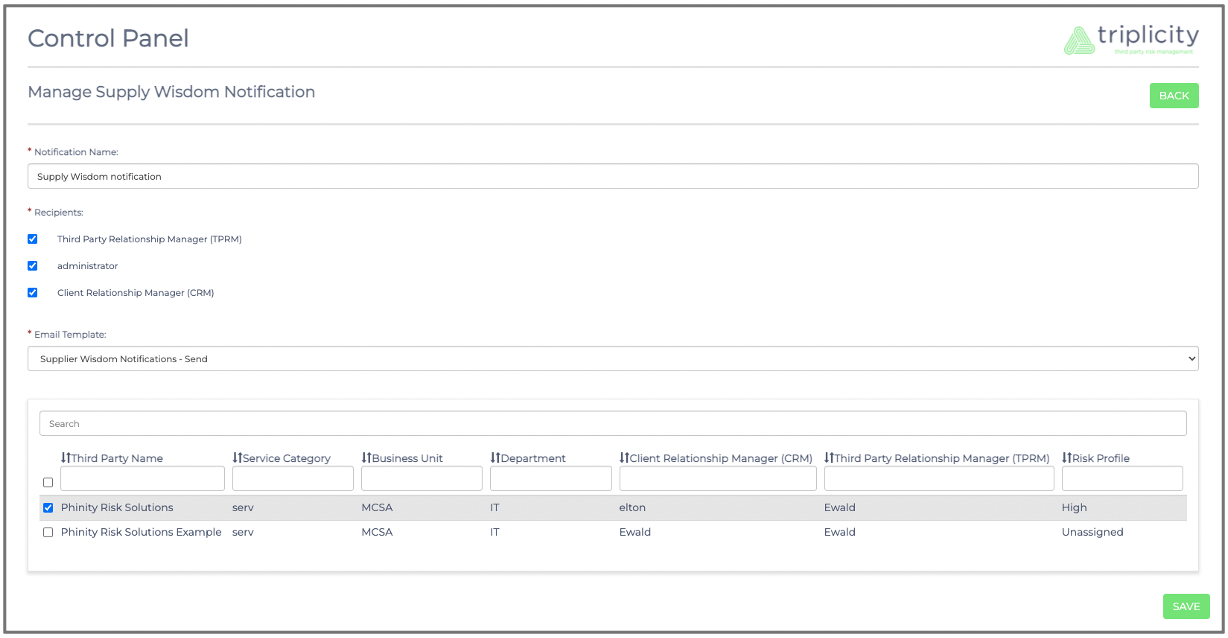
Make sure to tick the checkboxes for the 'Recipients' that will need to receive the email notification. Select the Phinity vendors/third parties (checkboxes) to subscribe to relevant notifications.
Click the 'Save' button to enable the notifications.
You have successfully configured Supply Wisdom alerts/notifications to your Phinity vendors/third parties.
Kindly contact support@phinityrisk.com for any additional assistance required
