Configuring Black Kite API Integration on External/Risk Compliance Management
You will first have to authenticate the Black Kite API with the solution you are using on the Phinity Platform.
To configure the integration of the Black Kite API, you will have to navigate to the control panel on the Phinity Platform. You will then be directed to the below screen:
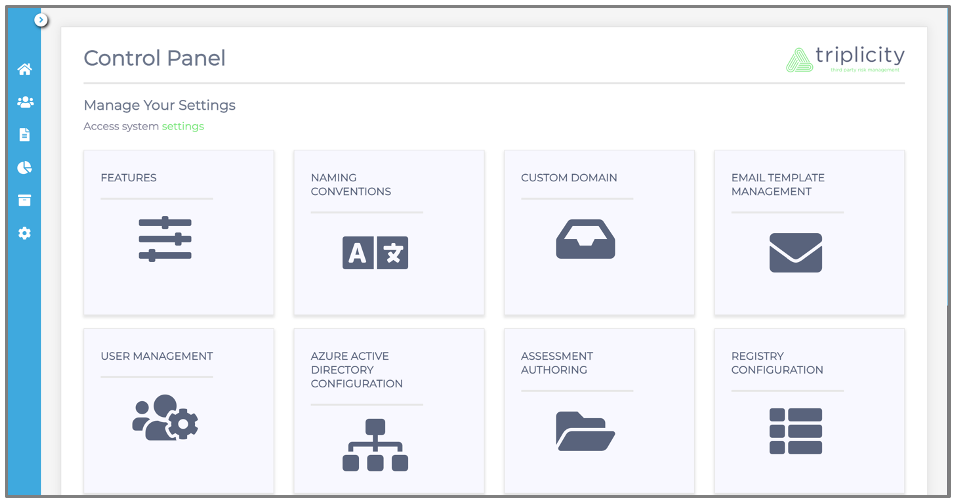
Click on the ‘API Integrations’ icon below:
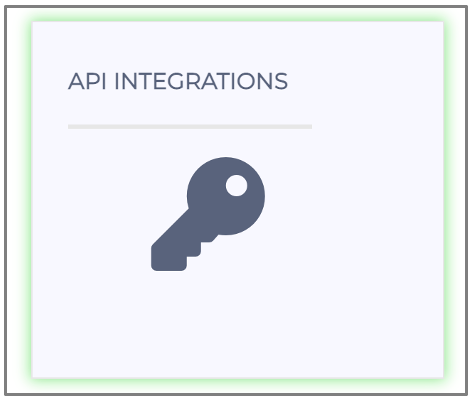
Once you have clicked on ‘API Integrations’, the following screen will appear:
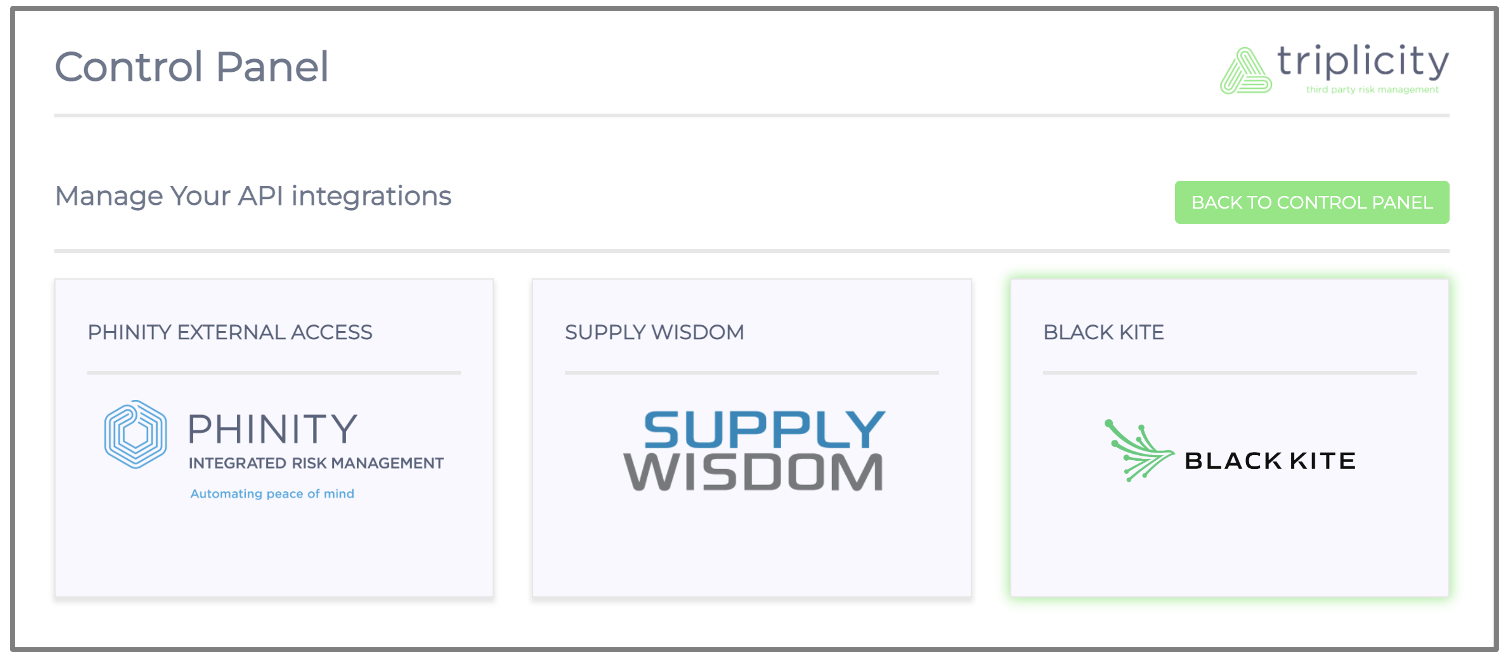
You can proceed by clicking on ‘Black Kite, which will direct you to the screenshot below:
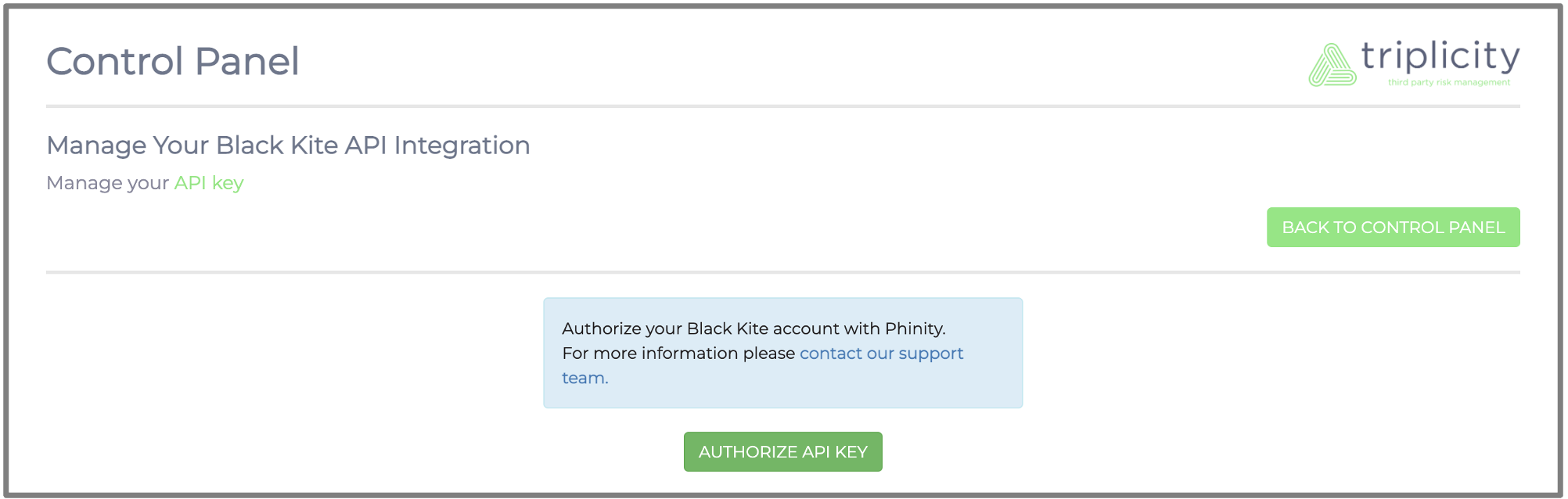
At the bottom of the screen in the above screenshot, you will find the ‘Authorize API Key’ button to configure the Black Kite API. Once you have clicked on ‘Authorize API Key’, you will be presented with an authentication dialog:

You will find the requested ‘API Key’ on your suppliers Black Kite portal.
Once you have authenticated the API key, the following screen will be presented: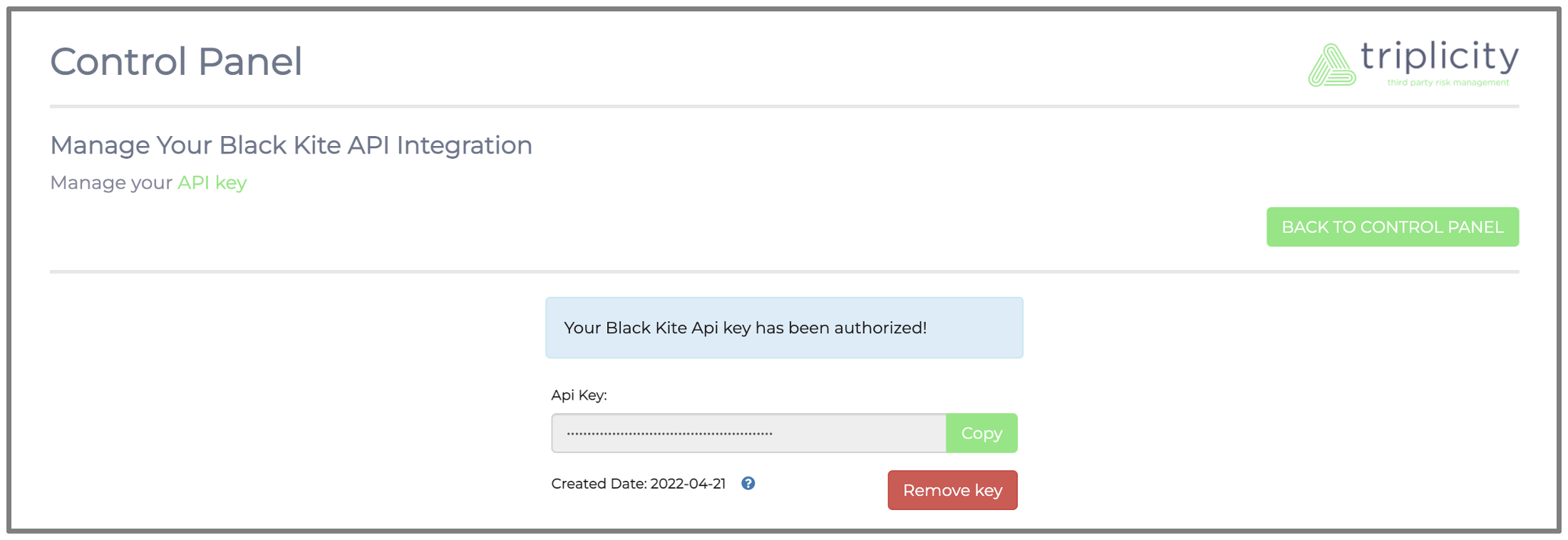
Once the Black Kite API is configured, you will be able to link your Black Kite vendors/third parties with your Phinity vendors/third parties.
To link your Black Kite vendor/third party with your Phinity vendor/third party, you will navigate to the register view.
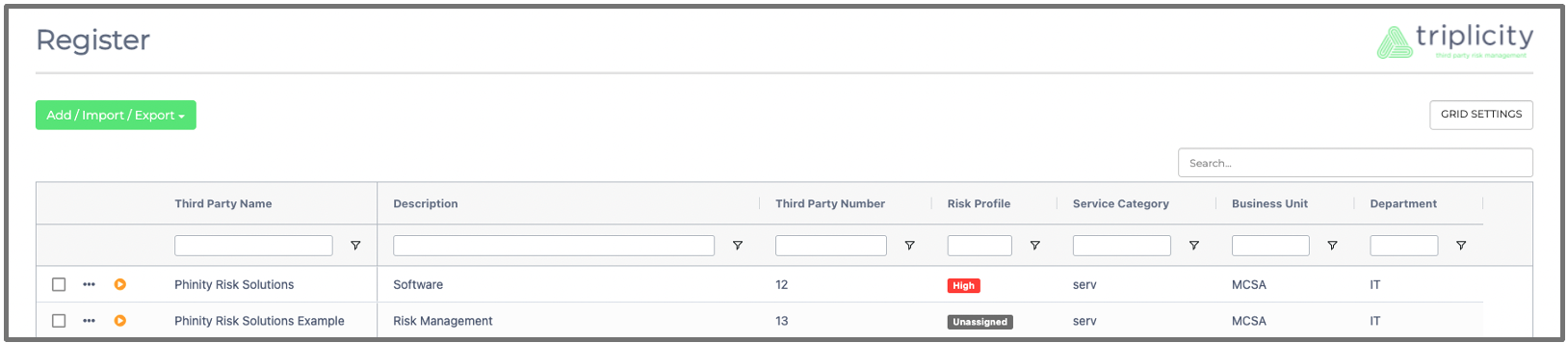
To link a Black Kite vendor/third party to your Phinity vendor/third party, you will click on the vendor/third party in your register view. Then you click on ‘Edit’ as shown in the below screenshot:

The following screen will appear:
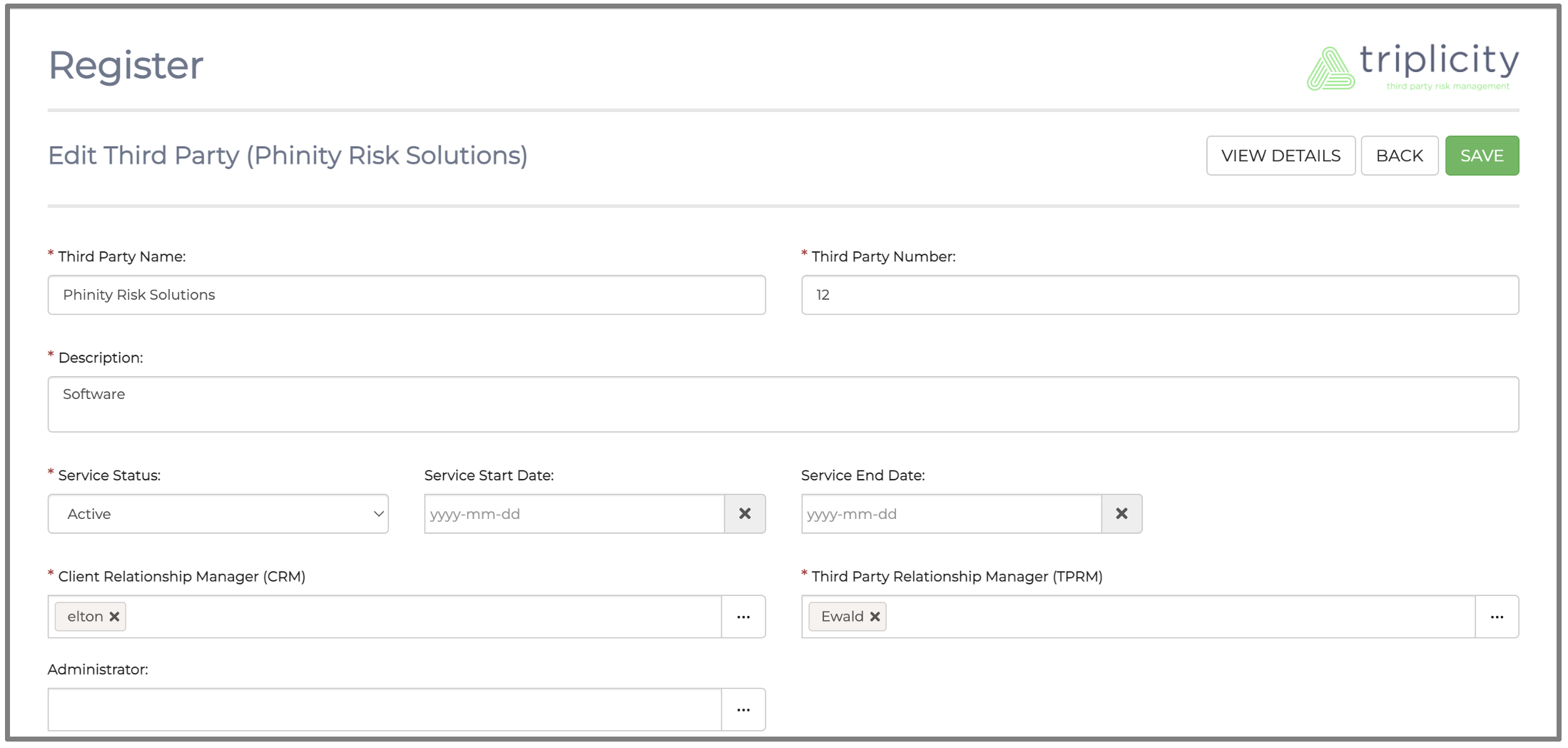
You will then navigate and choose a Black Kite vendor/third party on the ‘Black Kite Associated Company ’ dropdown, and click the ‘Save’ button as shown in the screen below:
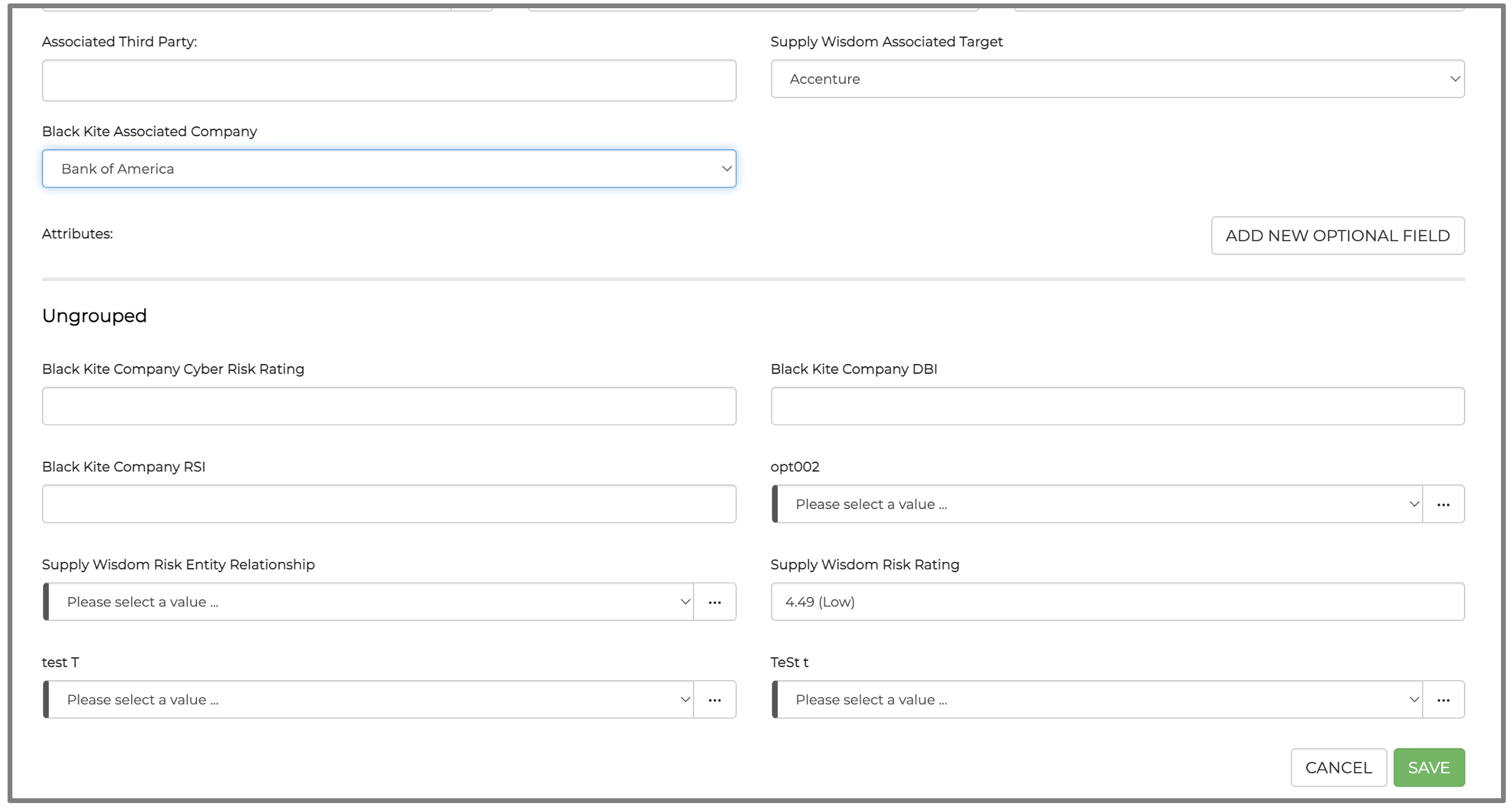
Once you have completed the above, the Black Kite vendor/third party will be linked to your Phinity vendor/third party.
To view the Black Kite information on your Phinity vendor/third party, you will navigate to the register view and click on the vendor/third party. You will then click on ‘View Details’ as shown in the below screenshot:

You will be able to view the ‘Black Kite Company Cyber Risk Rating’, ‘Black Kite Company DBI’ and ‘Black Kite Company Cyber RSI’ in the screenshot below:
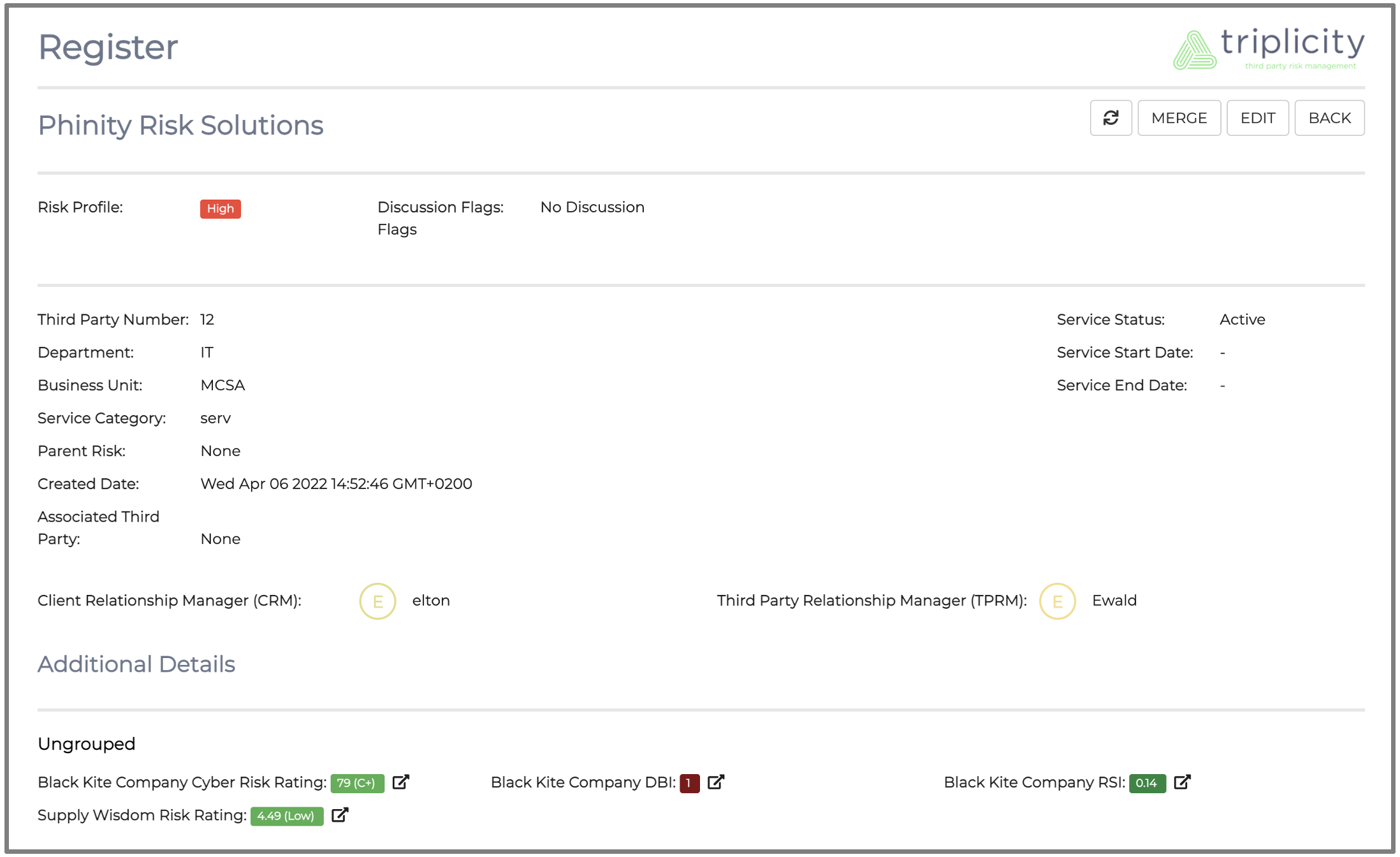
Below you will find an enhancement of the ‘Black Kite Company Cyber Risk Rating’, ‘Black Kite Company DBI’ and ‘Black Kite Company Cyber RSI’ fields that's shown in the above screenshot:
The ‘Refresh’ button in the vendor/third party view allows you to refresh the Black Kite information if there are any changes. Below you will find an enhancement of the ‘Refresh’ button.

You have successfully linked to the Blake Kite API, and linked your Black Kite vendors/third parties to your Phinity vendors/third parties.
Kindly contact support@phinityrisk.com for any additional assistance required
