This article will take you through the process of restoring all deleted third party's in the Phinity Platform
On the welcome page, navigate to the control panel by clicking on the cogwheel button in the top right, as seen in the screenshot below: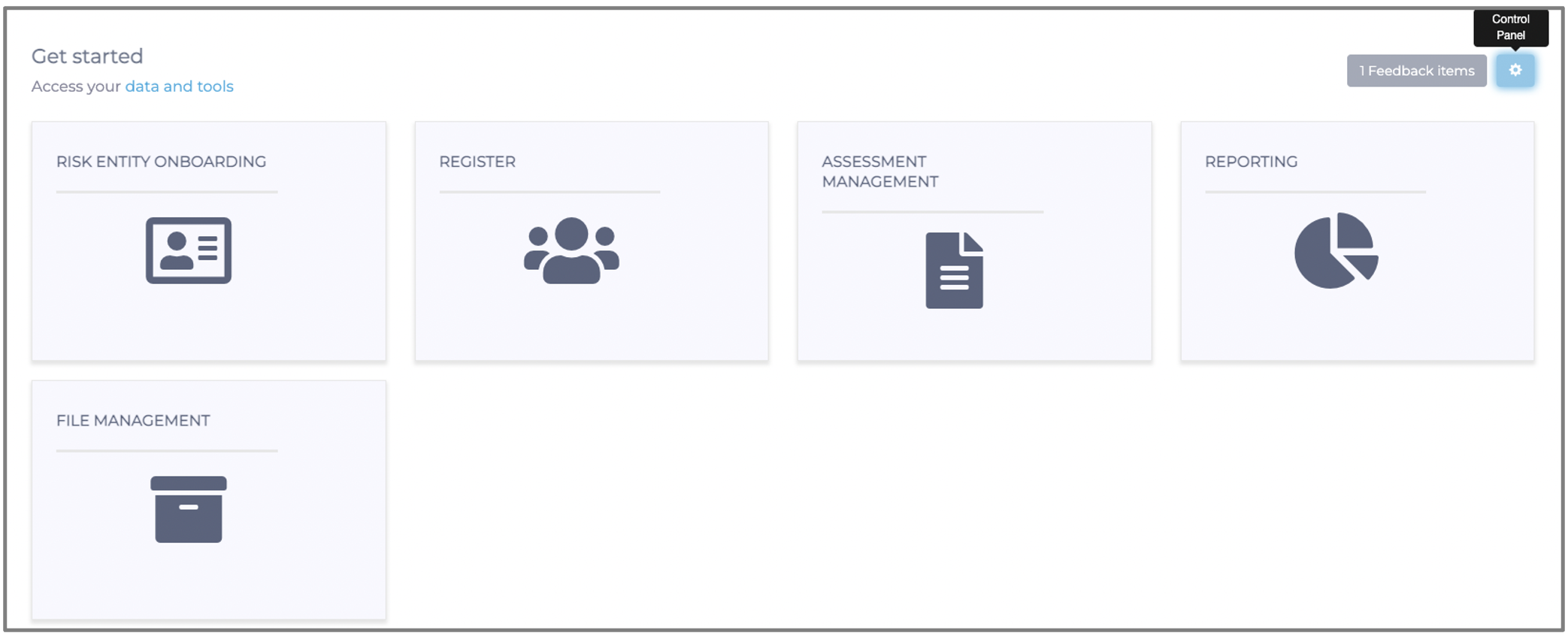
In the Control Panel, click on the 'Risk Entity Restoration' tile as shown in the screenshot below:
In the screen below, you will find all the third party/'s deleted from the register.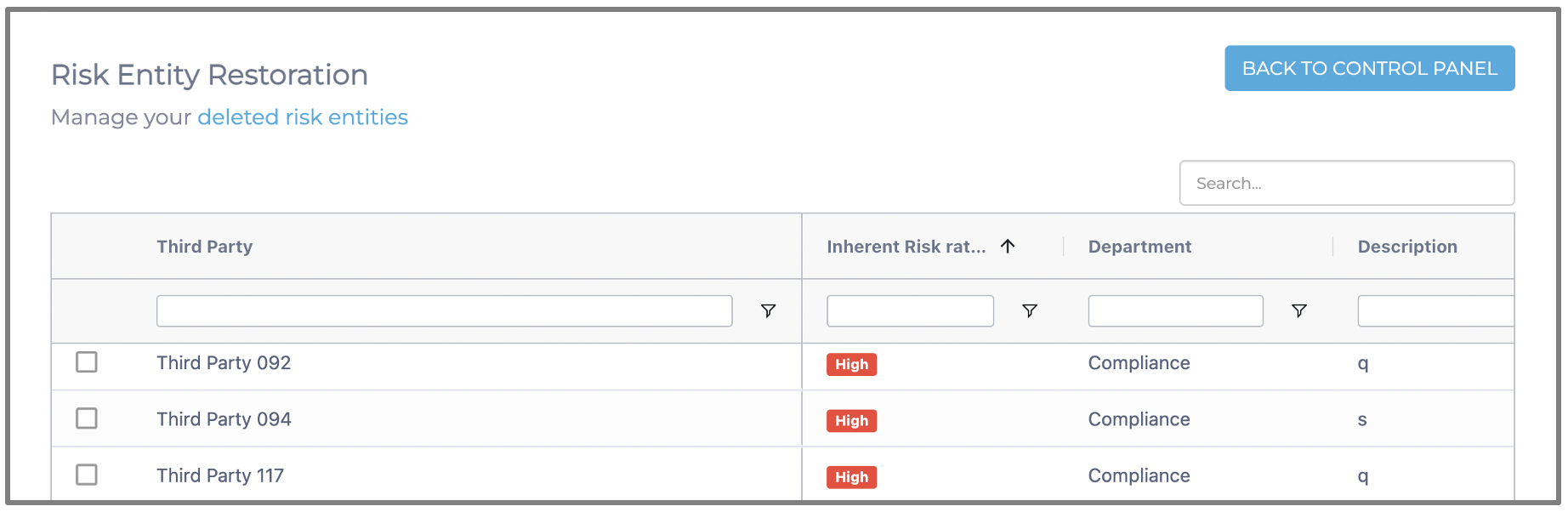
To restore the deleted third party/'s, you will tick the checkbox next to the third party/'s you would like to restore. Once you have ticked the checkboxes of the third party/'s you would like to restore, an 'Actions' button will appear on the top left of the register, as shown below: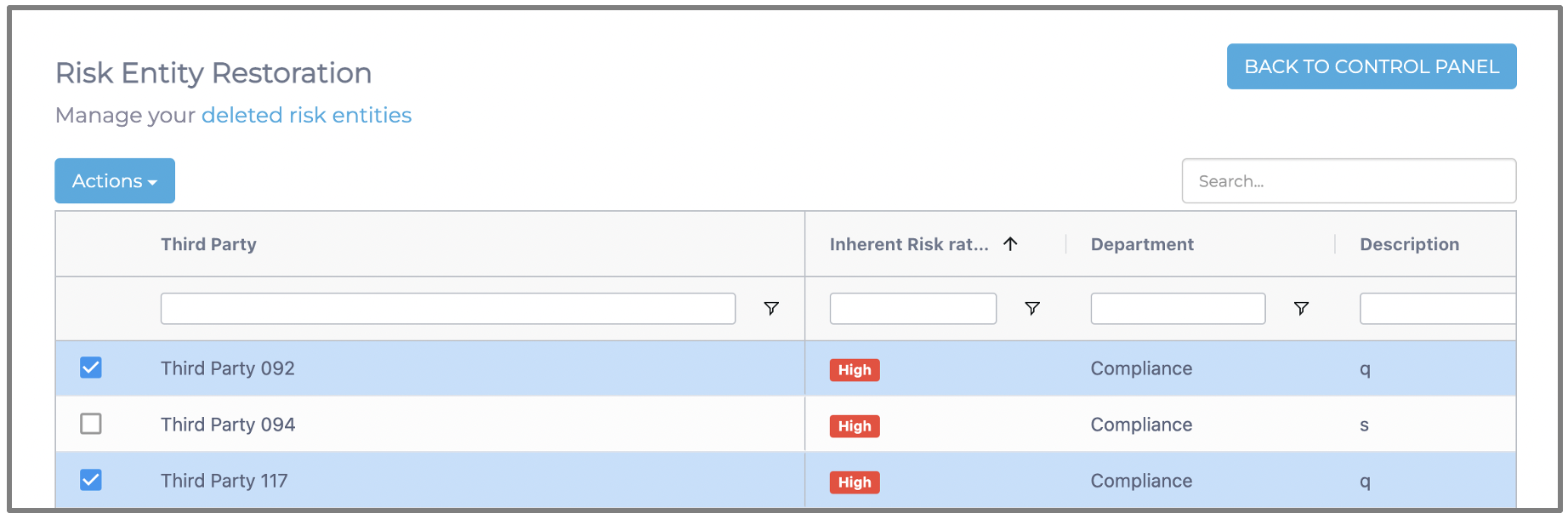
You will click on the 'Actions' button, as shown in the screenshot below:
You will be given the option to either restore the third party/'s without their assessments or you can restore the third party/'s with their assessments included. 
We will restore our third party/'s in the example with our assessments included. You will then click on the 'Restore With Campaigns' button as shown in the screenshot below:
Once you are confident that you have chosen the right third party/'s you would like to restore, you can click the 'Ok' button as shown in the screenshot below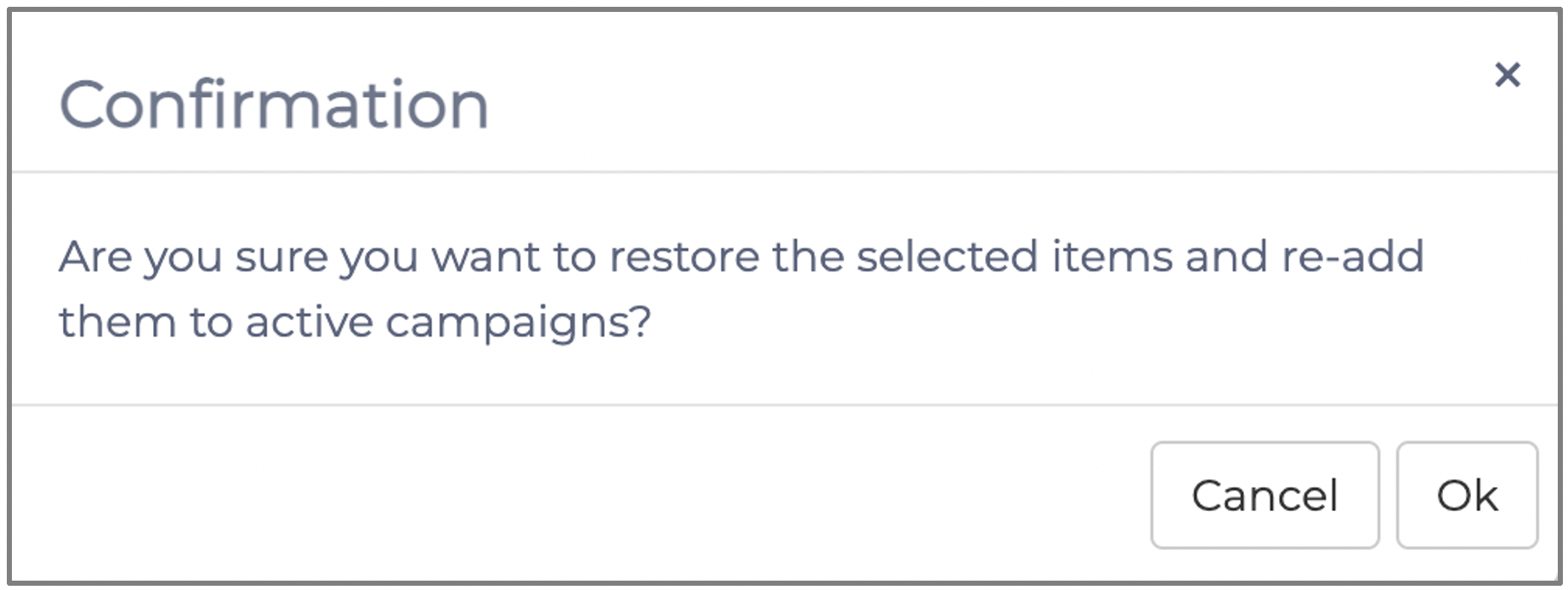
Once you have clicked on 'Ok,' the third party/'s will be restored. You will then navigate back to the register, where you will find your third party/'s restored as per the screenshot below: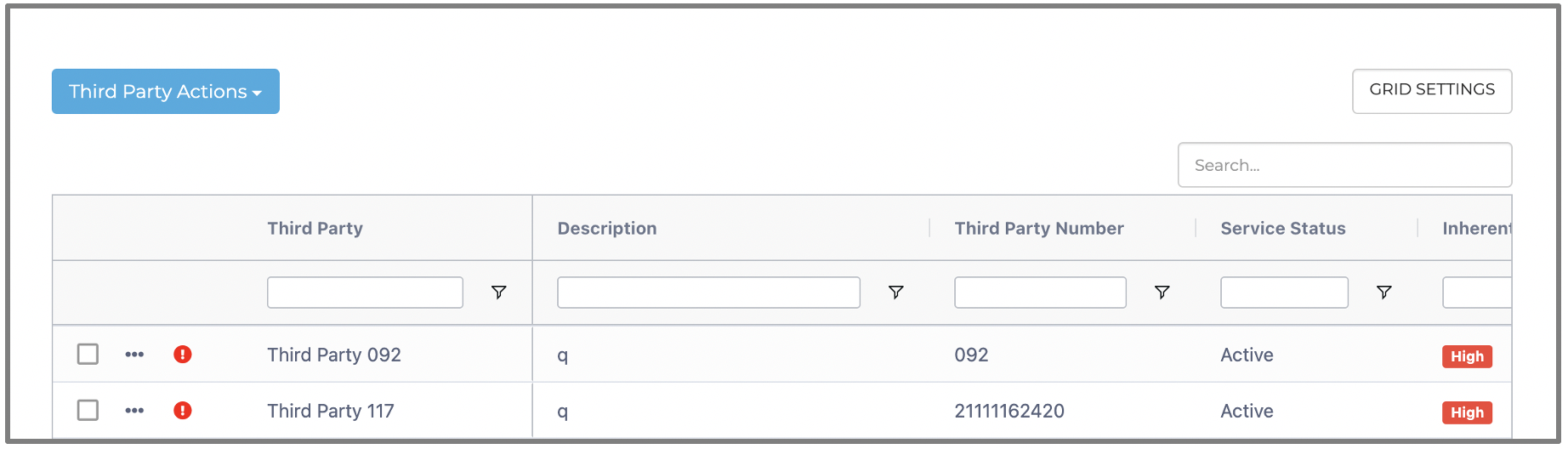
You have now successfully restored your deleted third party/'s.
Kindly contact support@phinityrisk.com for any additional assistance required.
