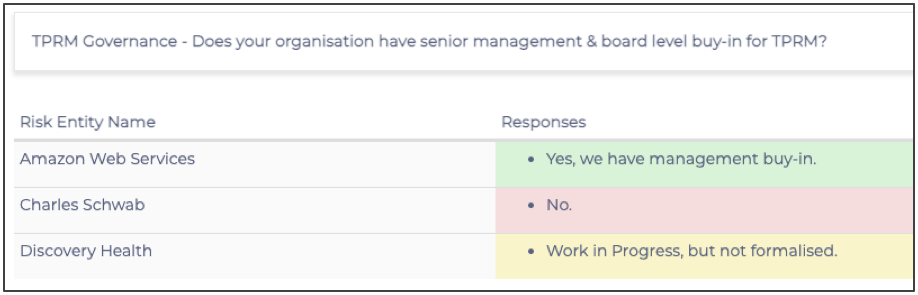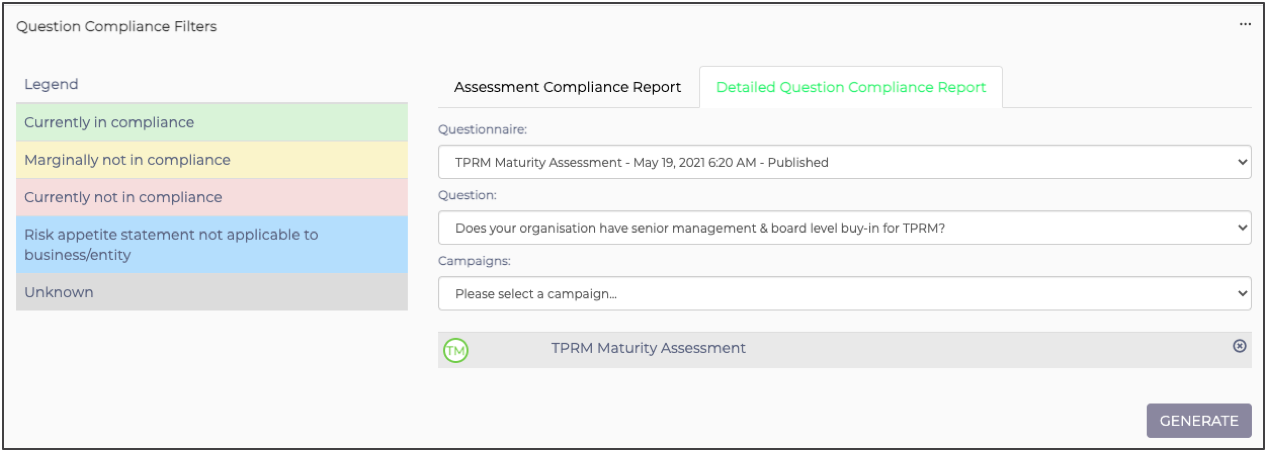Create aggregated red-amber-green (RAG) reports that clearly indicate levels of compliance
The ‘RAG Report’ provides the opportunity for you to measure your Third Parties’ compliance against the aggregate or median of your Third-Party Risk landscape.
On the Welcome page of any Phinity Solution, navigate to the Reporting screen as shown in the below screenshot:
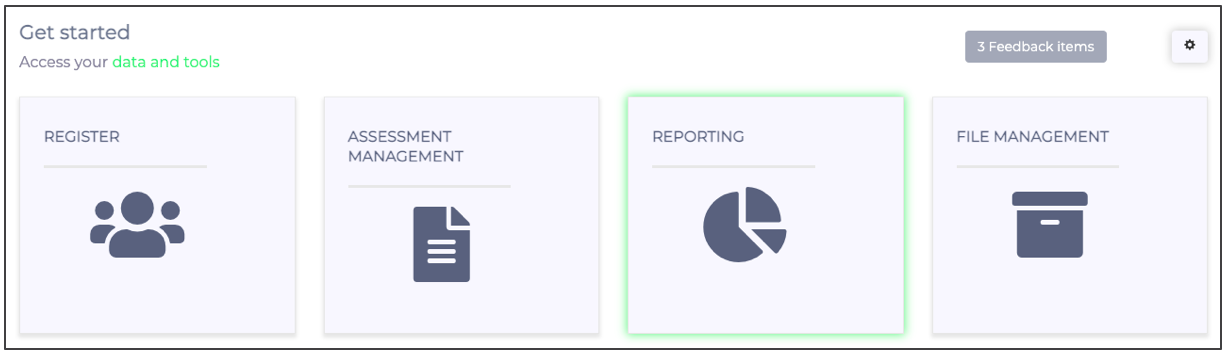
Once you are on the Reporting screen, select ‘RAG Report’ as per the below screenshot:
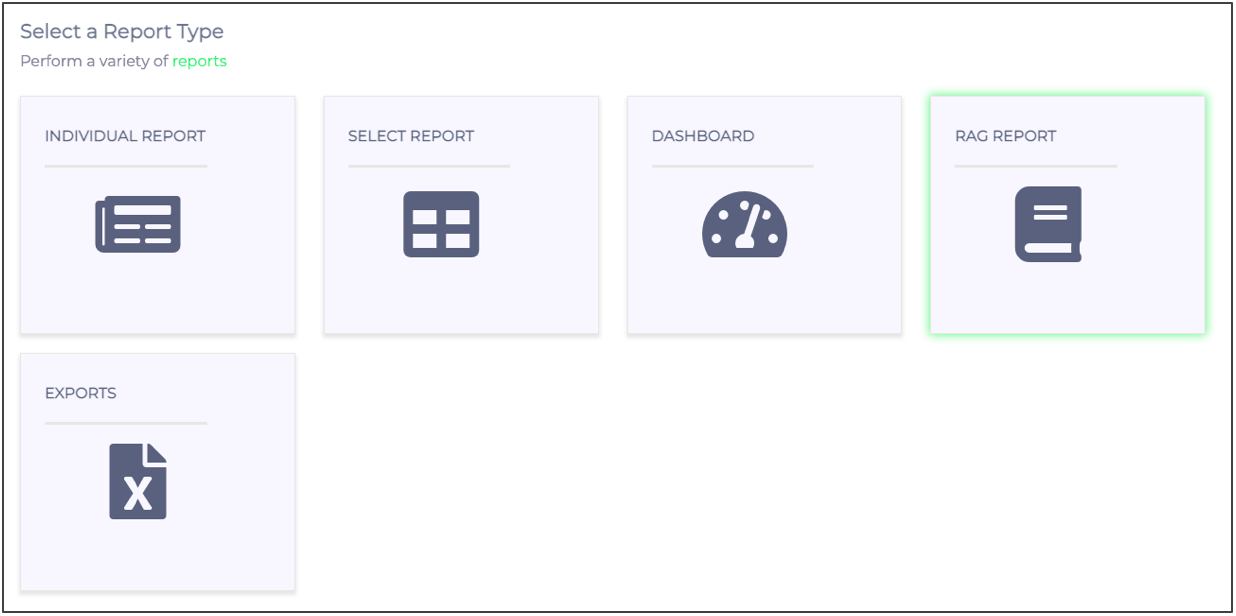
Below is a screenshot of the RAG Report screen:
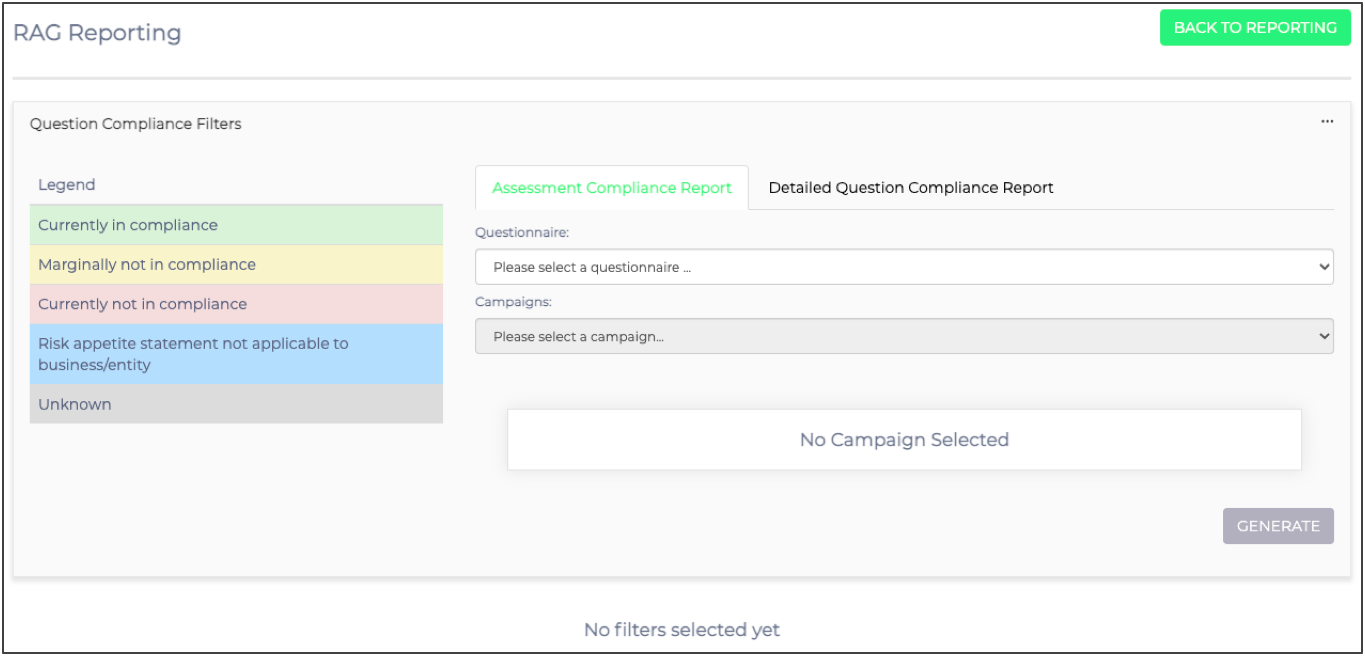
You can track the aggregated compliance of the RAG report on two levels.
The first option available to you is to track compliance at the assessment level. This way of filtering the report will compare every third party’s responses to the entire assessment against the aggregate of all third parties that responded to that assessment.
Below is a screenshot showing what this looks like: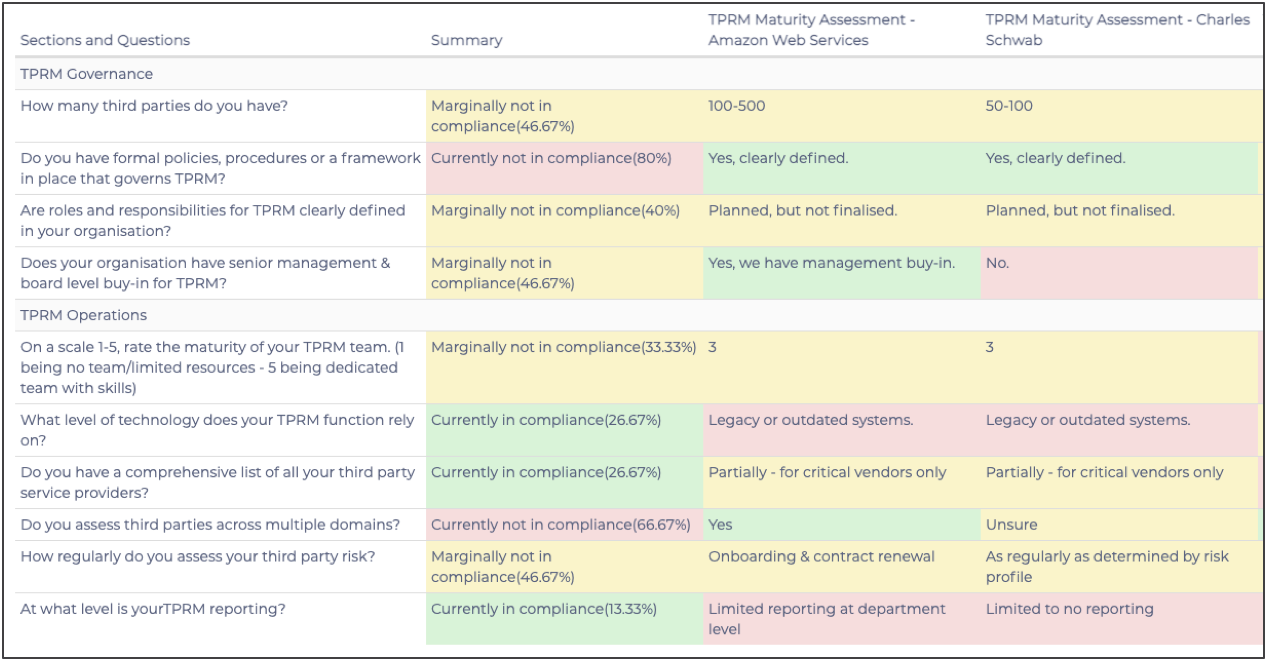
The other option is to track compliance for specific questions. For either option of filtering the RAG report, you need to select your assessment name and the criteria required to generate the report. Below are screenshots of the above view, as well as the criteria you need to select to generate the report: