Link email templates to your assessment workflows after adding questionnaires to your assessment so that you can publish the assessment type.
Linking your email templates to your assessments is the final step to publish your new assessment. The linking of emails to workflows is still part of the Assessment Authoring under the configuration options in the Control Panel screen.
On the Welcome page of any Phinity Solution, navigate to the Control Panel as shown in the below screenshot: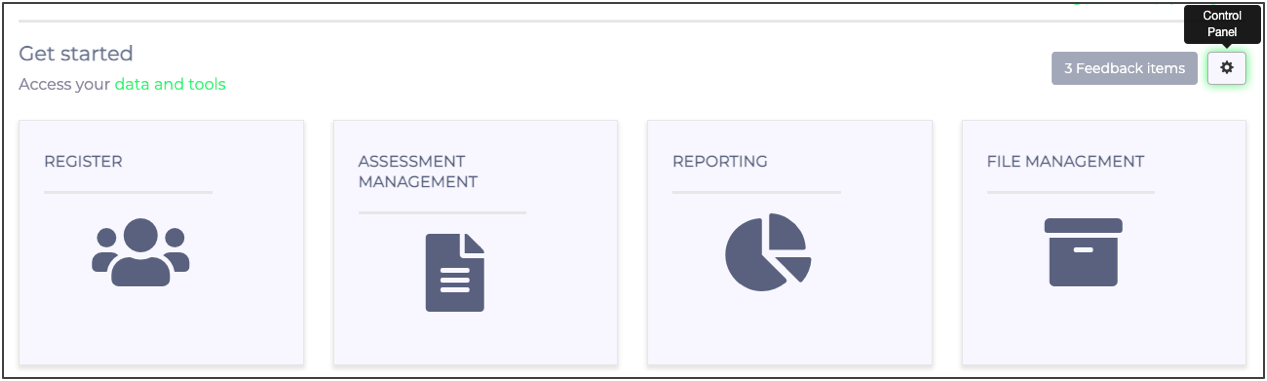
In Control Panel, you should navigate to your Assessments by clicking on 'Assessment Authoring' as shown in the screenshot below: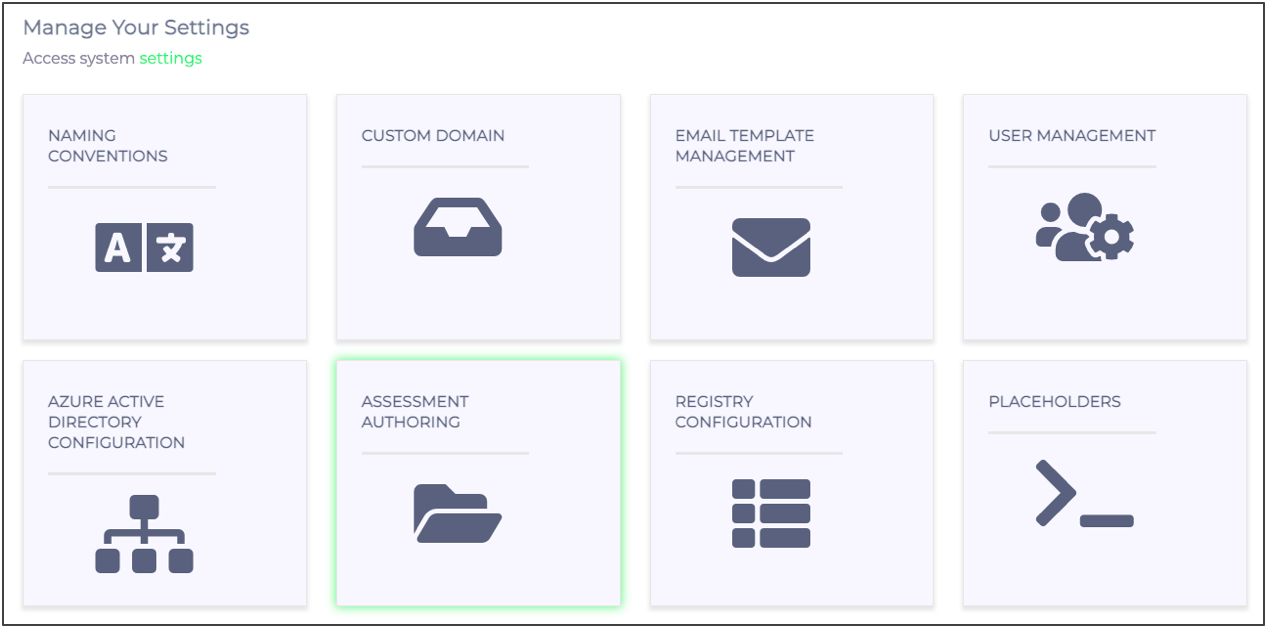
The following screenshot is an example of the assessment authoring screen with several custom assessment types: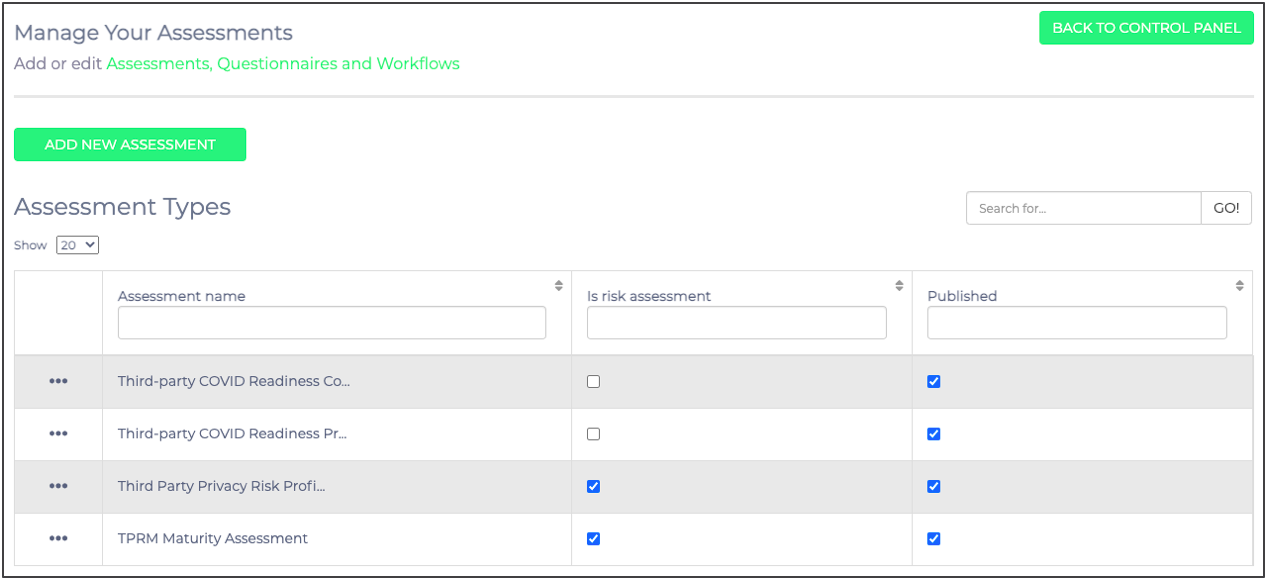
Click on the 'Link Emails to Workflows' option to edit which email templates are used for your new Assessment type, as shown below: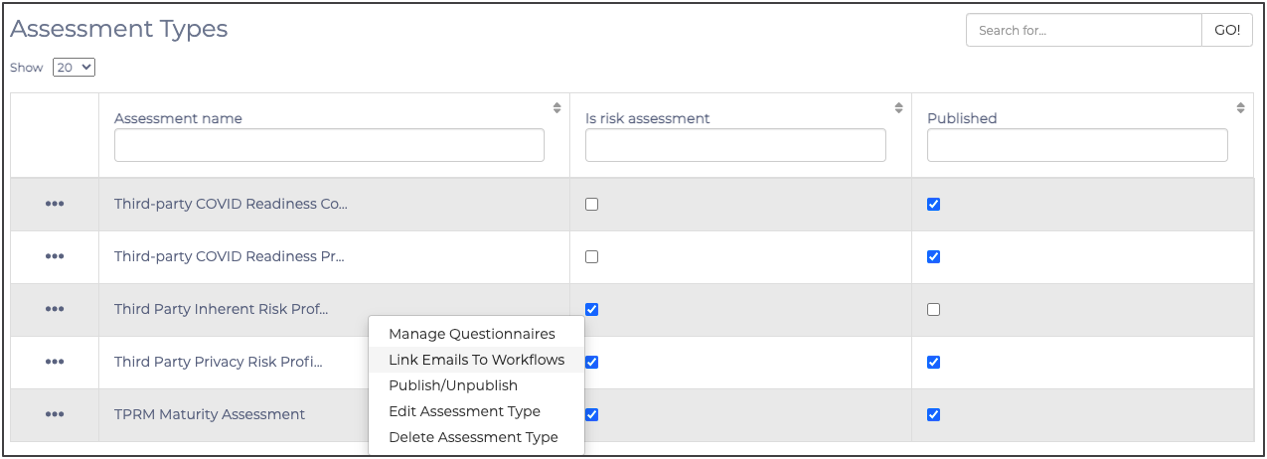
The following screen will appear: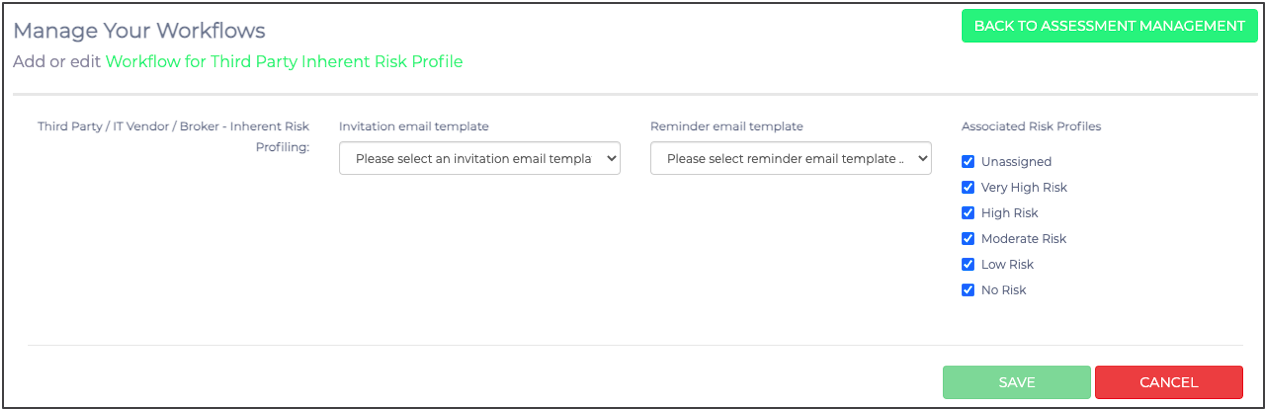
Once you have selected your email templates for the initial email and the reminder email, you should click 'Save'. It is important to note that you can also choose different email templates for the various risk profiles by only ticking the right boxes. If you do not have custom email templates, there is always a default template that you can use. Below is a screenshot of the selection: 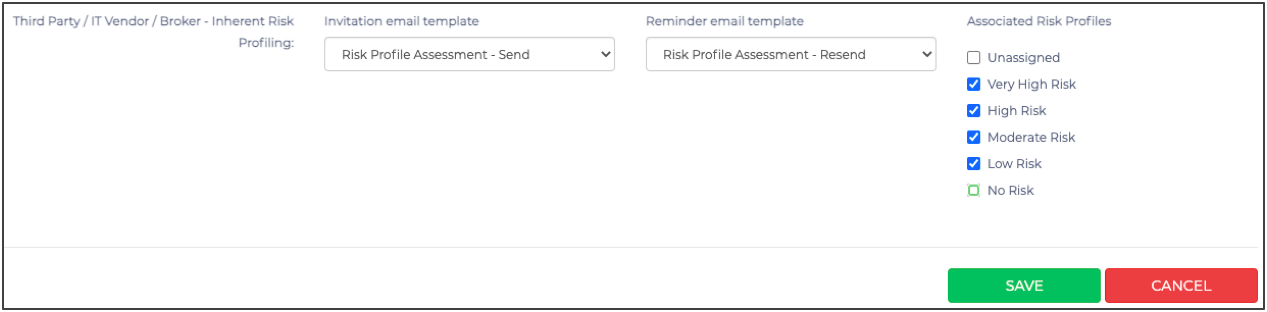
After linking email templates to your assessment workflow, you will be able to publish your Assessment Type.
