Create, maintain and edit different contract types linked to your third party relationships
In your TPRM landscape, there will most likely be various contract types that you need to maintain and monitor for each third party. In the Control Panel, you can configure your contract types and the naming conventions of your existing contract types to align with your TPRM approach.
On the Welcome page of any Phinity Solution, navigate to the Control Panel as shown in the below screenshot:
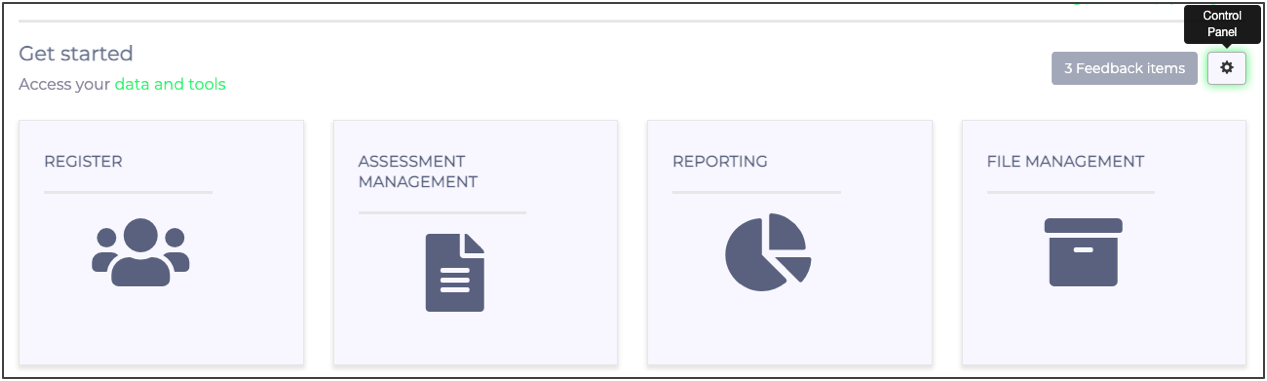
In Control Panel, you should navigate to your Register configuration options by clicking on 'Registry Configuration' as shown in the screenshot below:
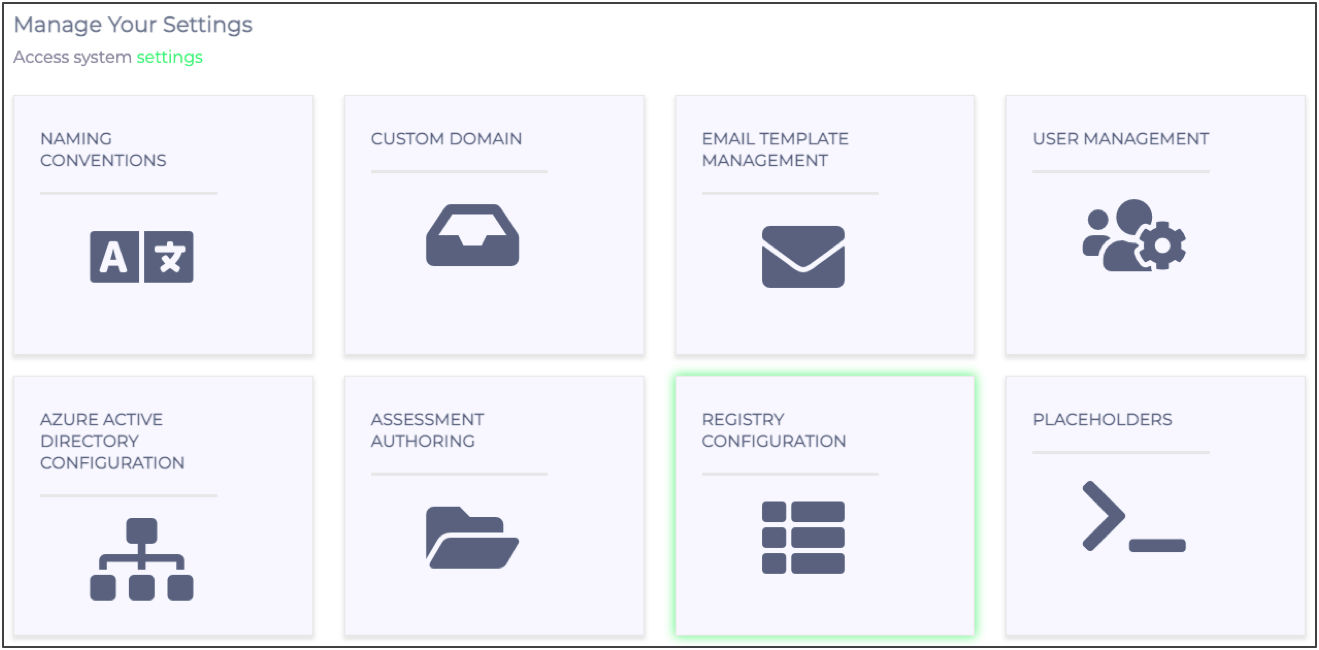
The below screenshot shows the Registry configuration page:
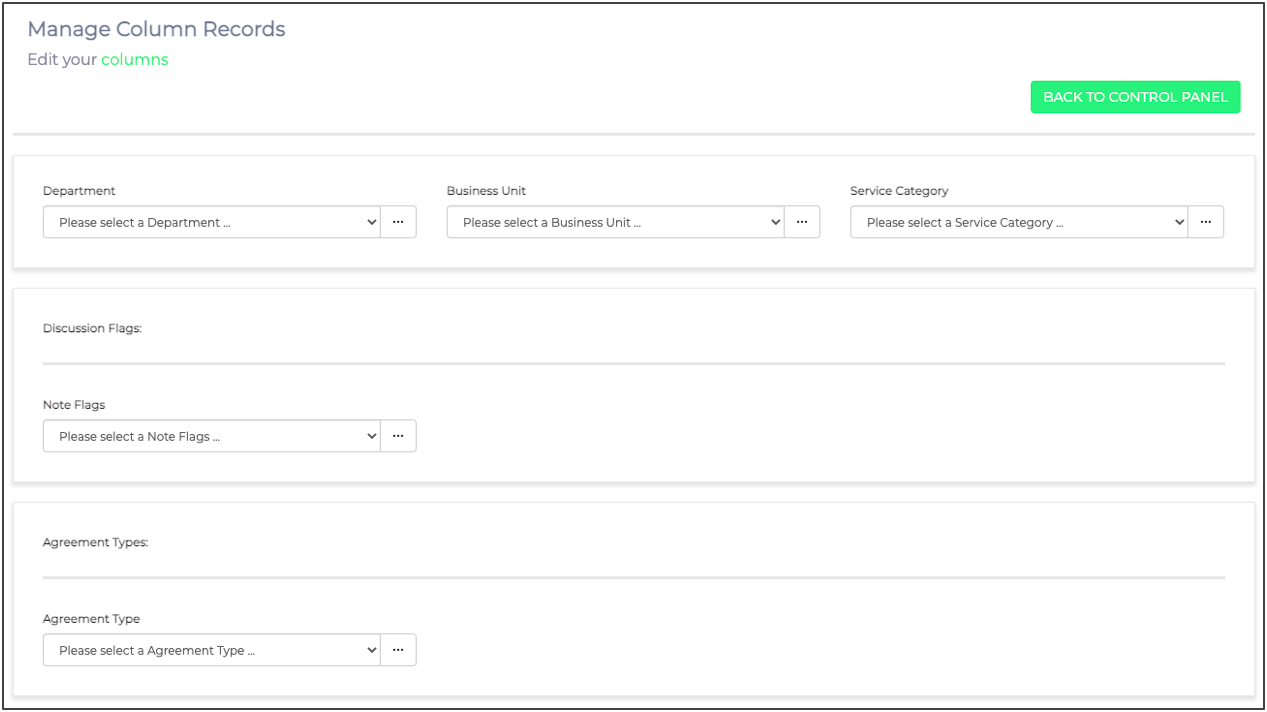
To edit your contract or third party agreement types, you should add or edit the settings available under 'Agreement Types'. To add a new agreement type, you should click on the ellipses to reveal the options available for configuration. The below screenshot shows these options:
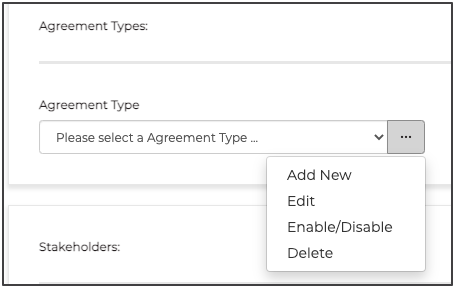
You should click on 'Add New' to add your agreement type. The below screenshot shows the screen where you will add the relevant details:
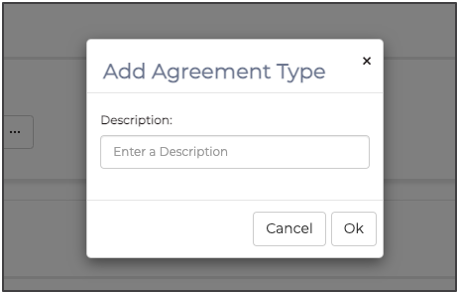
Once you have entered the agreement type's name, you should click 'Ok' to add this new type. If you want to edit your new agreement type or disable it or delete it again, you should select it from the list by clicking on it as per the below screenshot:
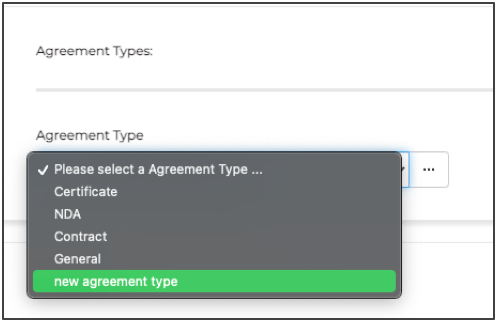
Once you have selected it, any actions that you click will apply to that agreement type only. From here you can now edit, delete or disable your agreement type.
