Create and extract detailed individual reports for a specific third-party
The ‘Individual Report’ provides the opportunity for you to search for a Third Party and generate a risk report for any assessment that any specific Third Party has completed.
On the Welcome page of any Phinity Solution, navigate to the Reporting screen as shown in the below screenshot:
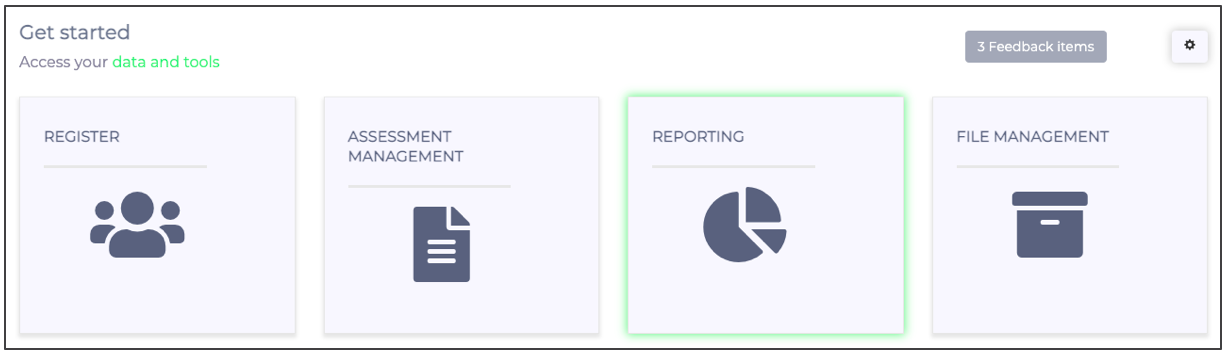
Once you are on the Reporting screen, select ‘Individual Report’ as per the below screenshot:
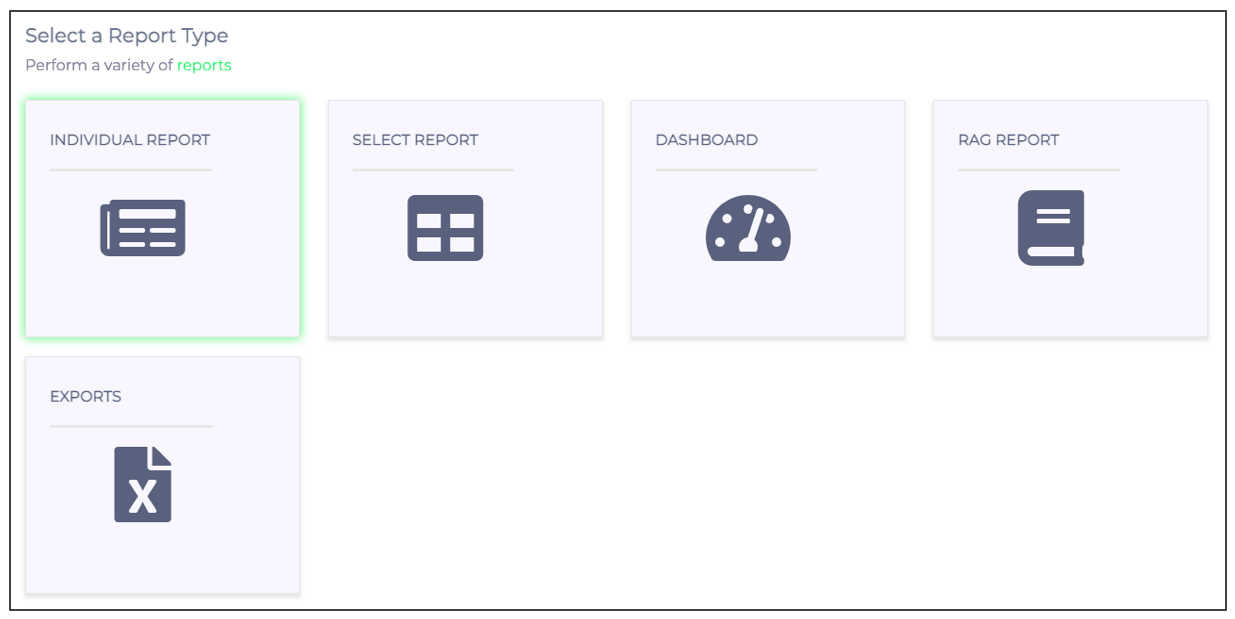
Below is a screenshot of the Individual Report screen:
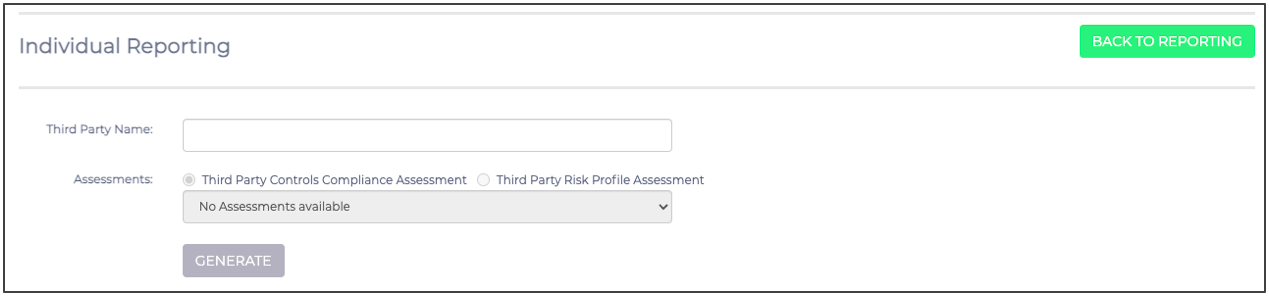
To select the Third Party you need to report on, click the text-box as per the below screenshot:
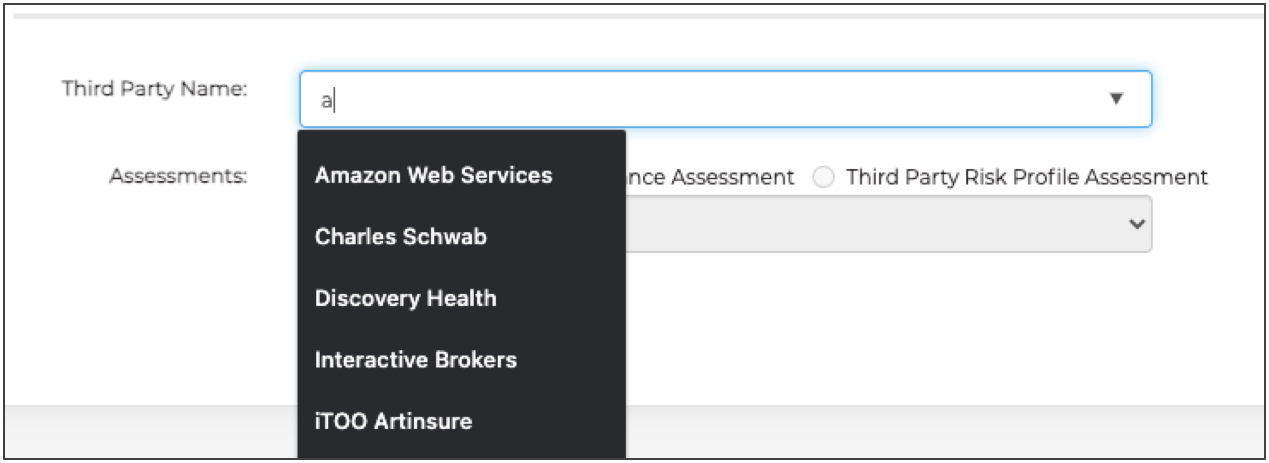
Once you have chosen the Third Party, the assessment type and selection options will become available for selection as per the below screenshot:
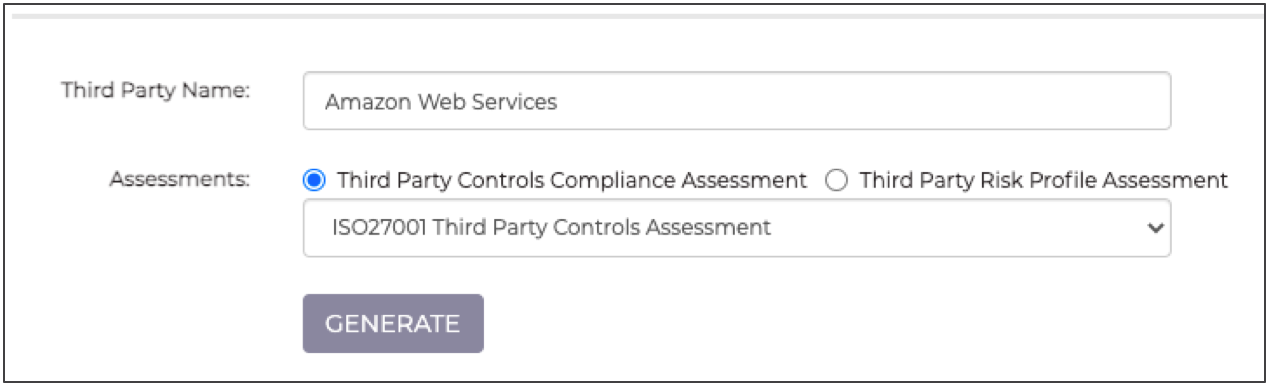
Once you have selected your parameters for the report, you have to click on the ‘Generate’ button to create the report. The report will look as shown in the below screenshot:
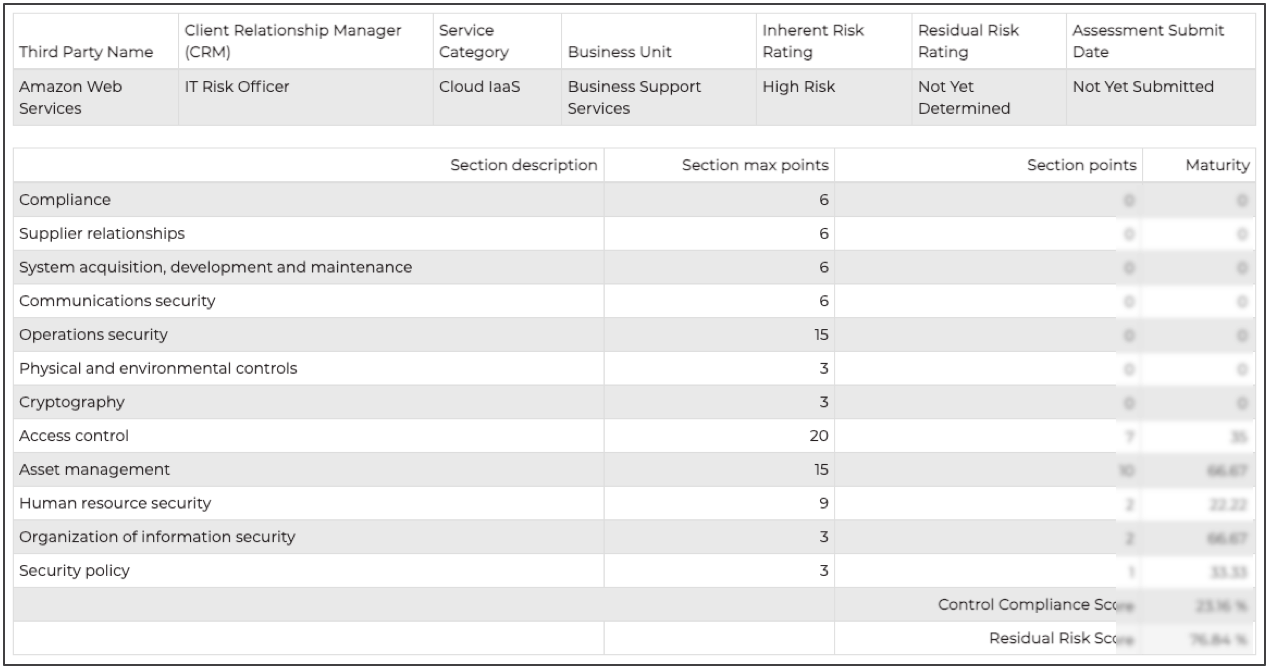
Clicking the “Extract” button provides you with a spreadsheet download. The spreadsheet is a copy of the screenshot above. However, this spreadsheet includes the question description, various answer options and their responses.
