This article will take you through the process of creating a Controls assessment in the External Risk and Compliance Management Solution on the Phinity Platform
On the welcome page, click on the "Assessment Management" tile, as seen in the screenshot below: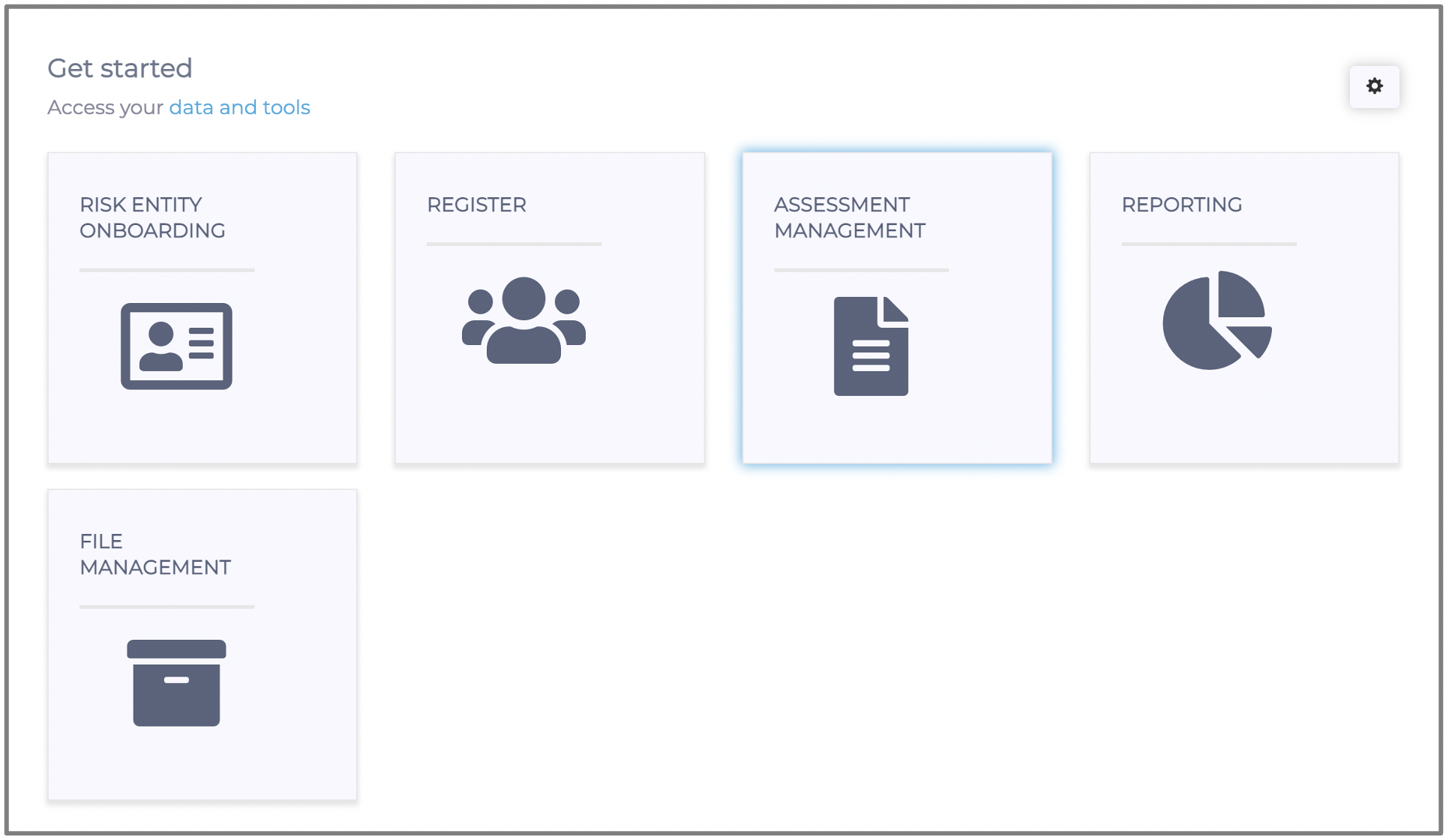
You will then be directed to the screen below:
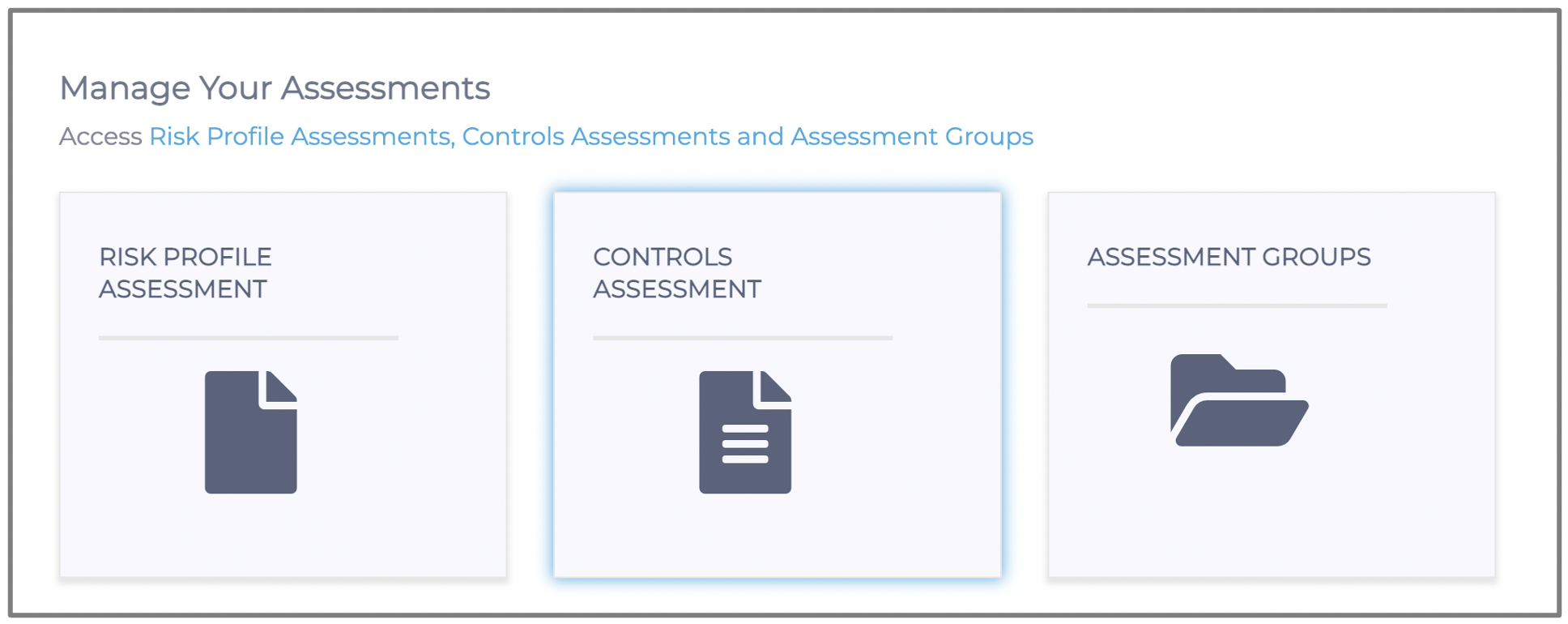
You will click on the "Controls Assessment" tile, and be navigated to the screen below:
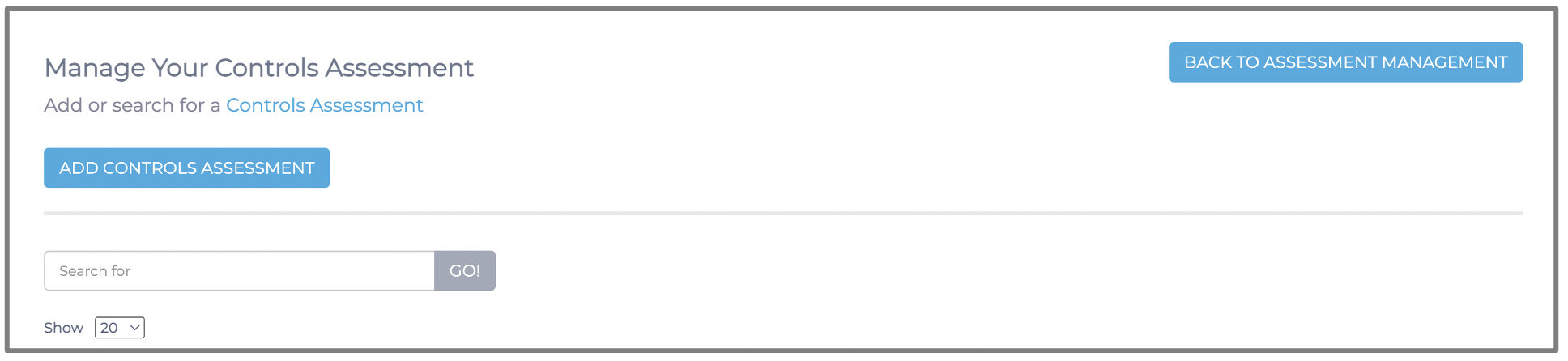
You will then click on the "Add Controls Assessment" button, and be navigated to the below screenshot:
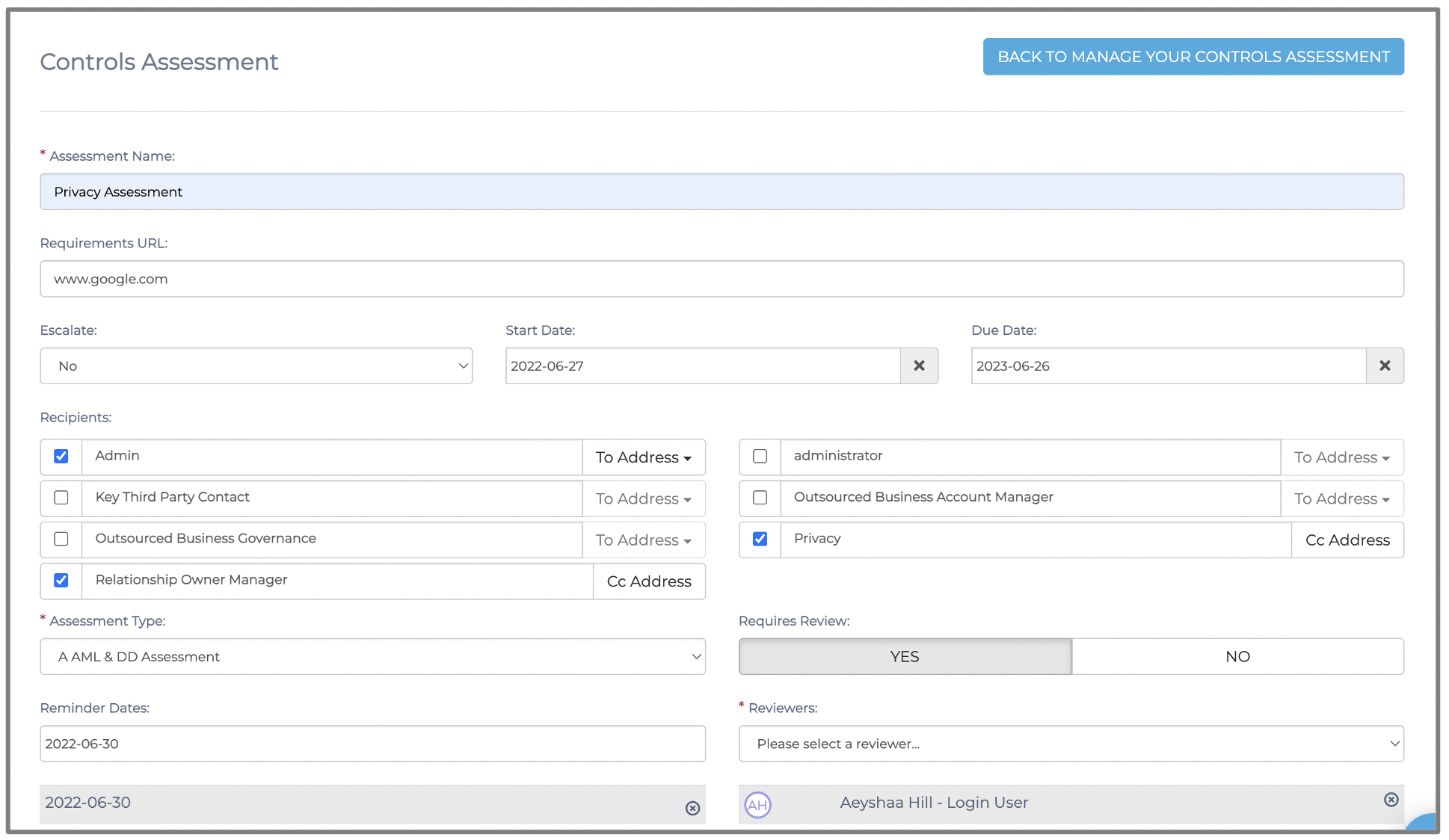
You will complete all the information required and then click the "Save" button in the bottom right corner, as shown in the below screenshot:
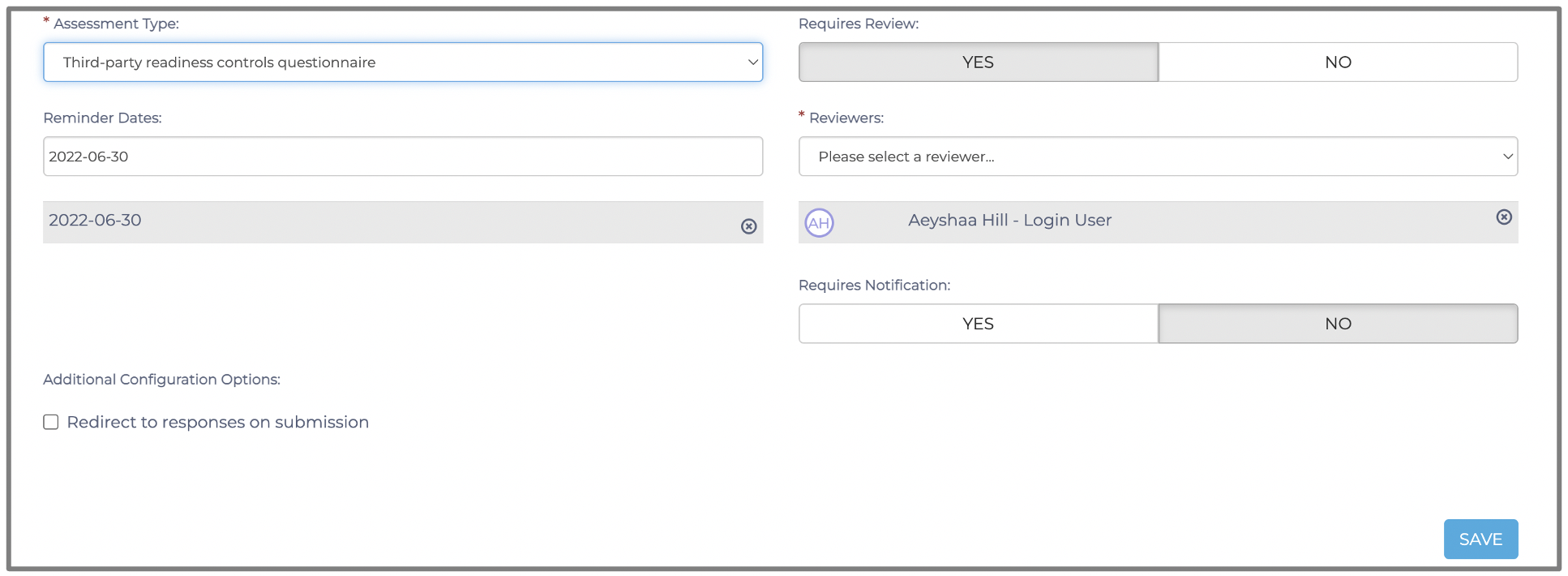
Once you have clicked on the "Save" button, your Controls assessment will be created, and you will be directed to the below screen:
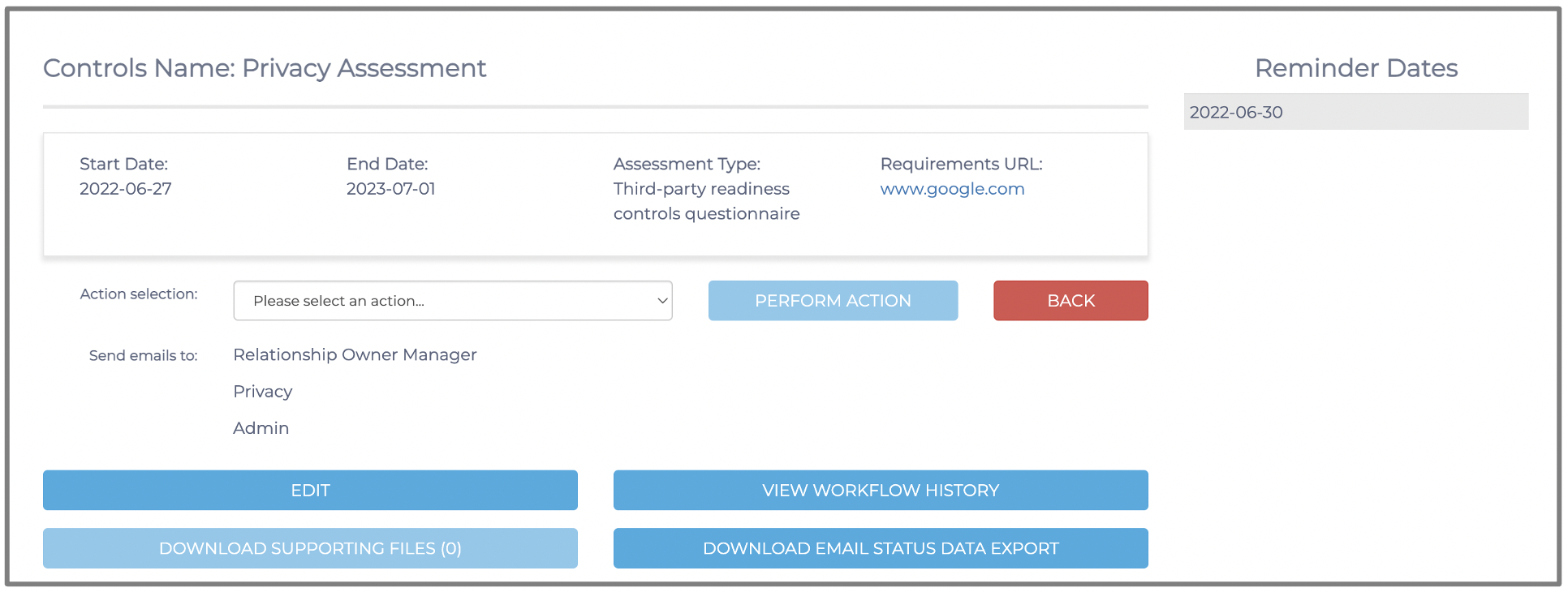
You have now successfully created a Controls Assessment in the External Risk and Compliance Management Solution.
Kindly contact support@phinityrisk.com for any additional assistance required.
