This article will take you through the process of clearing your browser cache on the Phinity platform.
You will right-click on the log-in screen, where you will then click on the 'Inspect' option, as shown in the screen below: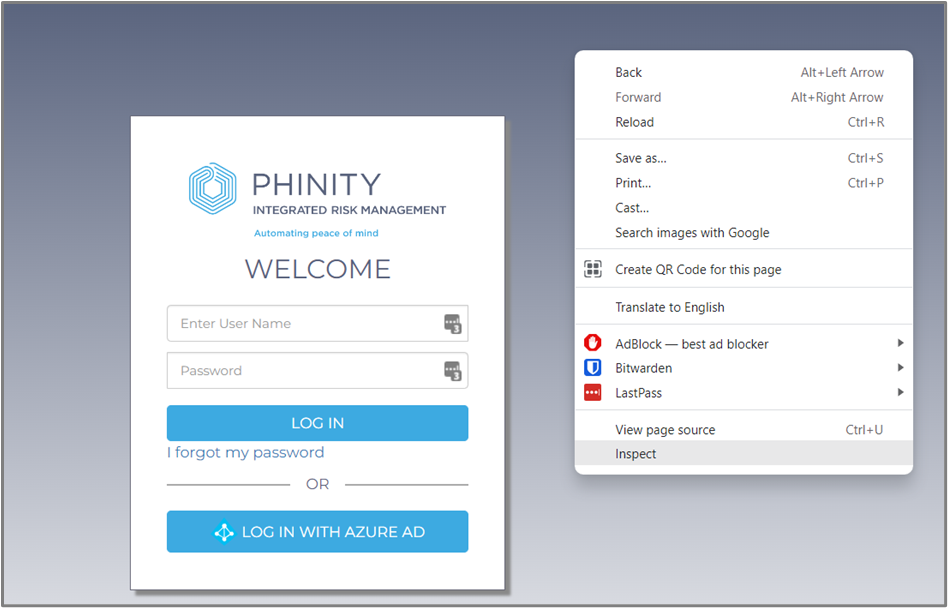
This will open up the developer tools, where you will click on the 'Console' tab, as shown in the below screenshot: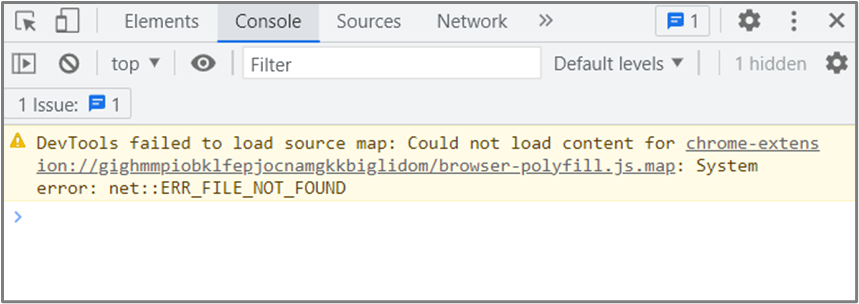
You will click next to the blue arrow with your cursor and type 'localStorage.clear()', and click the enter key, which will automatically add the 'undefined', as shown in the below screenshot: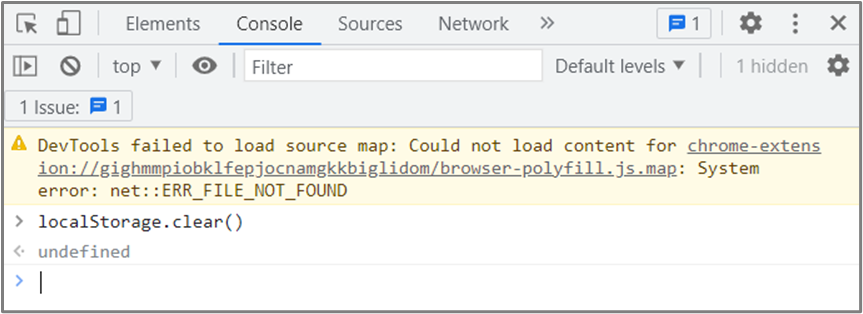
You will now navigate to the refresh button in Chrome and right-click on it. You will then click on the 'Empty Cache and Hard Reload' option, as shown in the below screenshot:
If the 'Empty Cache and Hard Reload' option is not available you can "ctrl + left click" on the refresh button.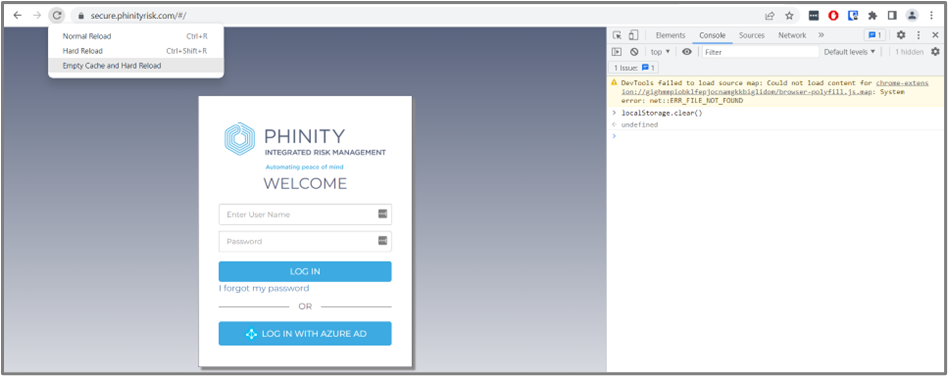
This will ensure that your browser is cleared for the specific page, forcing it to load the most recent version of that page. You can attempt the browser cache clear and hard reload on any page in the Phinity platform. It will, however, require you to log in again.
Kindly contact support@phinityrisk.com for any additional assistance required.
