This article will take you through adding multiple reviewers to an Assessment within the External Risk and Compliance Management Solution.
On the welcome page, click on the "Assessment Management" tile, as seen in the screenshot below: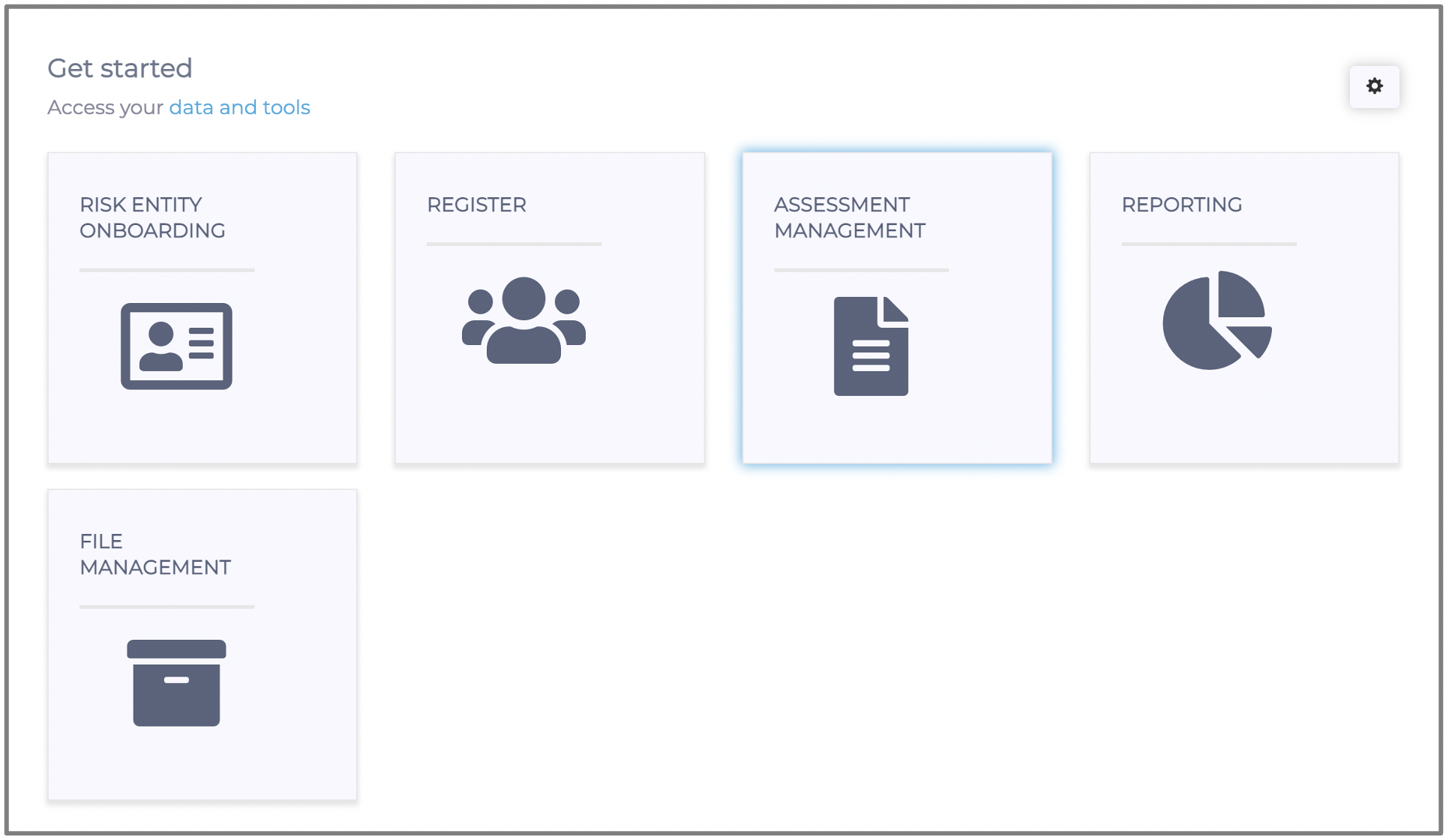
You will then be directed to the screen below:
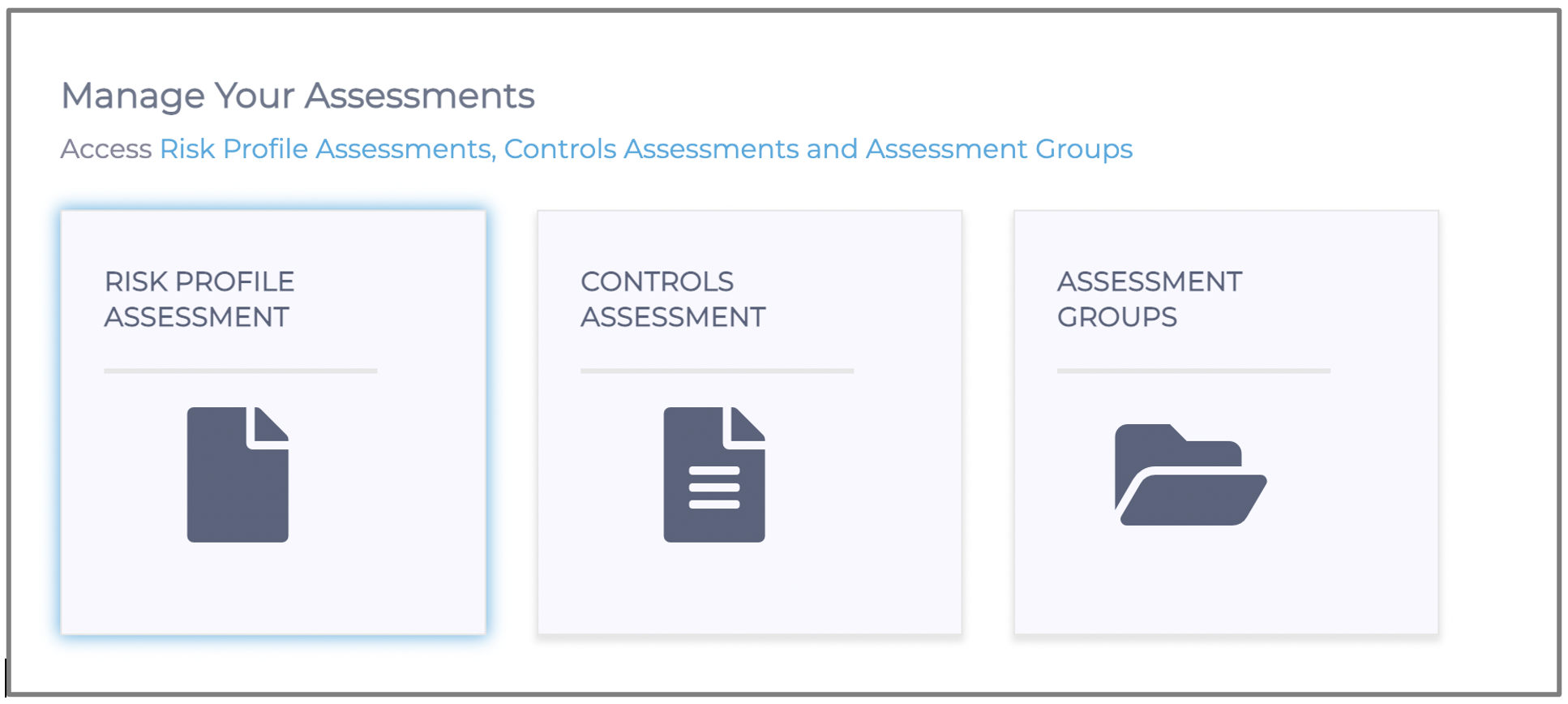
Depending on the type of assessment you create, you will either click on Risk Profile Assessment or Controls Assessment. We are using a Risk Profile Assessment in our example, so we will click on the "Risk Profile Assessment tile," as seen in the above screenshot.
Once you have clicked on the "Risk Profile Assessment tile," you will be directed to the screen below: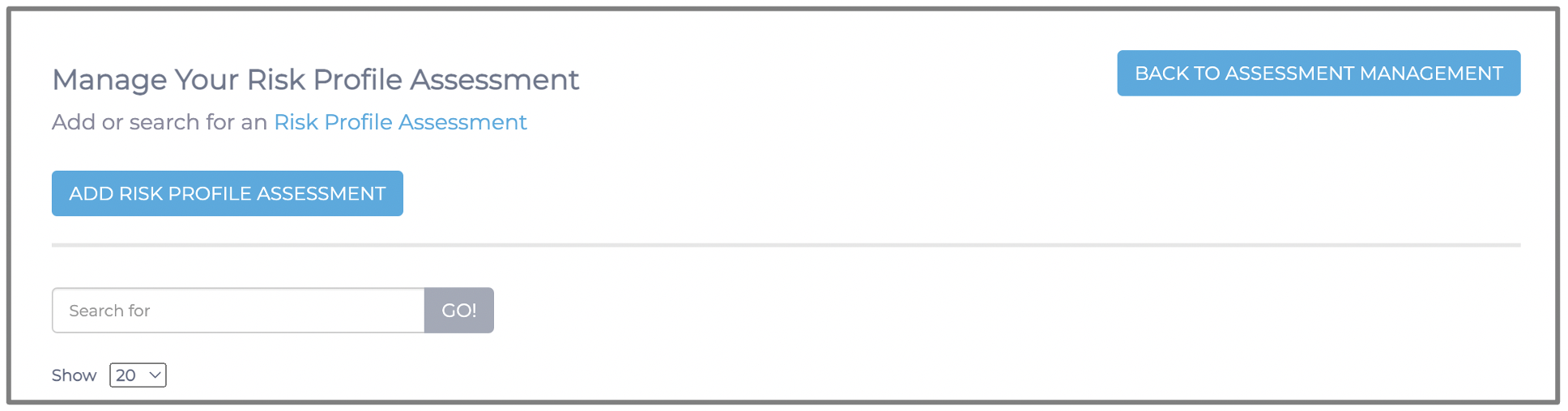
You need to click on the "Add Risk Profile Assessment" button to be directed to the screen below:
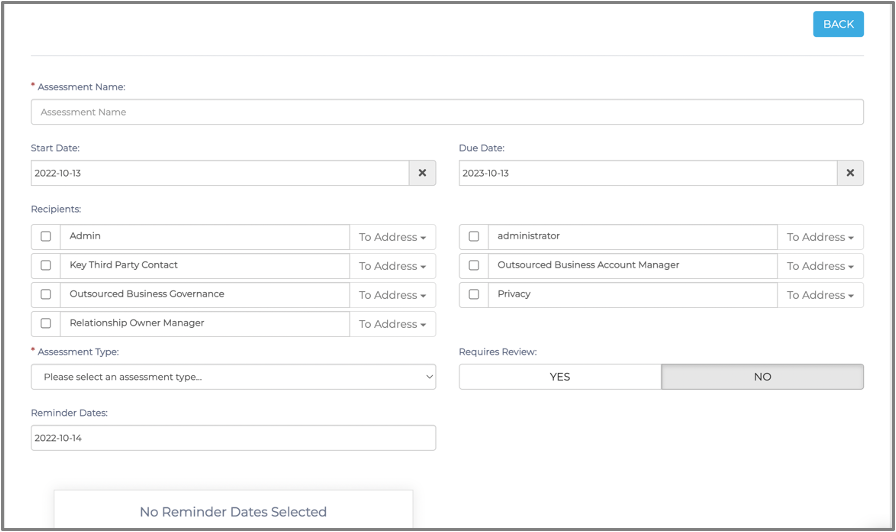
Select "Yes" under the "Requires Review" question. A dropdown will appear, allowing you to choose as many reviewers as you want to add to that assessment.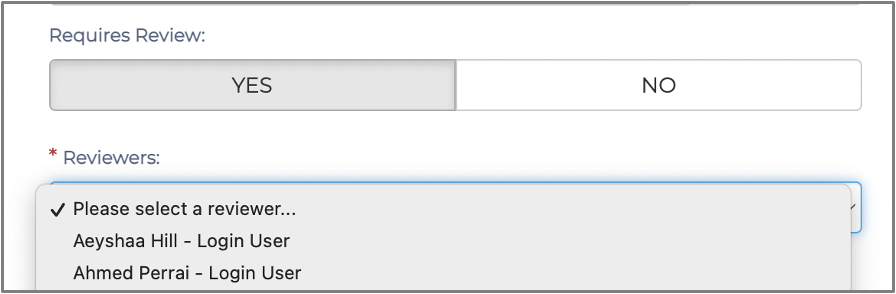
Complete the required details and click "Save". After you start your assessment, you will be able to see your reviewers in the responses screen. 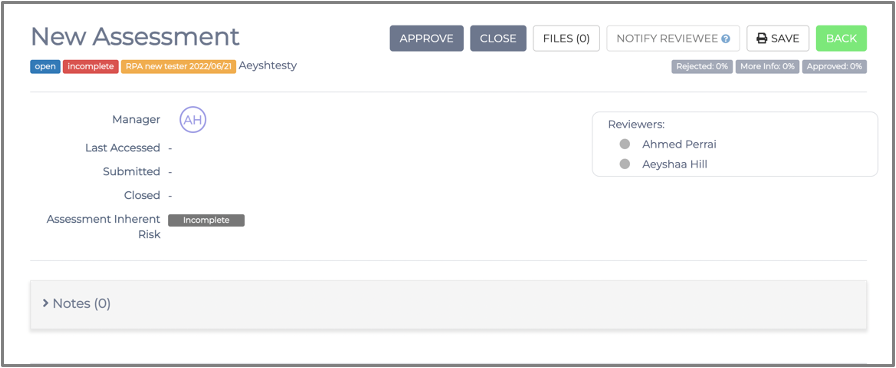
Once a reviewer has reviewed and approved the assessment responses, the colour of the circle icon next to their name will change to green. The icon colour change will indicate whether a reviewer still needs to review the assessment responses or has already reviewed the assessment responses.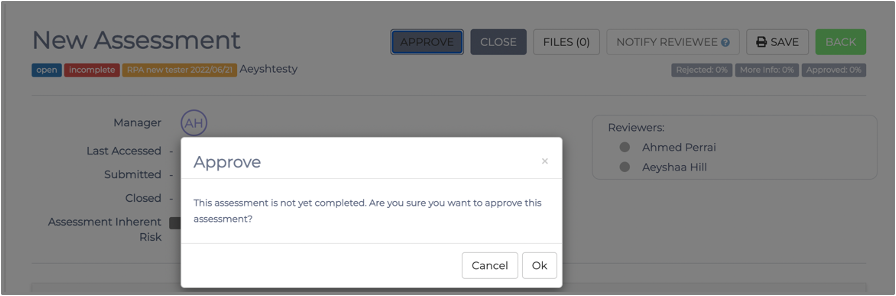
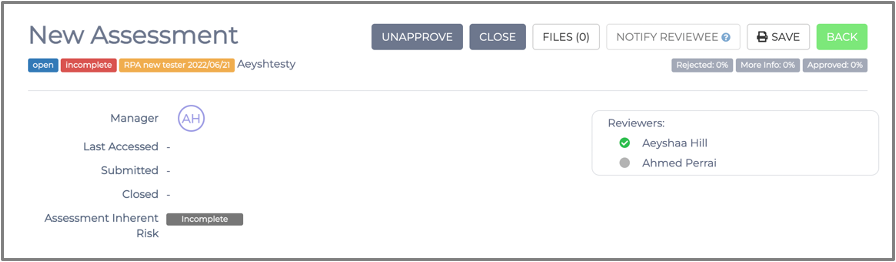
You have now successfully added multiple reviewers to your assessment within the External Risk and Compliance Management Solution.
Kindly contact support@phinityrisk.com for any additional assistance required.
