This article will take you through the process of adding new questionnaires to the Essential Risk Management Solution on the Phinity Platform
Once you have logged into the Phinity Solution and navigated to the Essential Risk Management Solution, you will see the following landing page:
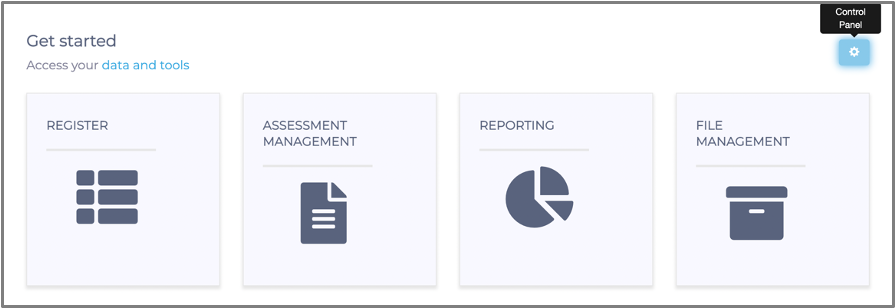
You will then navigate to the Control panel as shown on the above screen. Click on the 'Assessment Authoring' tile as shown in the below screen: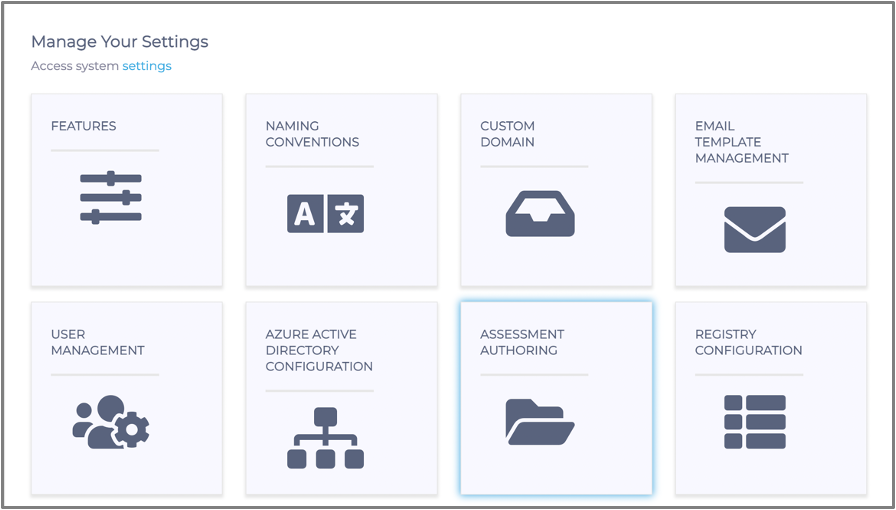
You will then be directed to the assessment page, where you will either add a new assessment or use an existing one.
If it is your first time creating or attempting to add a questionnaire to the Essential Risk Management Solution, you should click the 'Actions' button to begin. If you have added questionnaires before, it is advised that you download the latest template anyway. The platform does not allow you to upload a questionnaire in an old/outdated template format, and the template could be updated regularly. If you have an obsolete template, you will see the below if you try to import the questionnaire.
To Download a template, you will navigate to the 'Actions' button, then click on the 'Upload' as shown below:
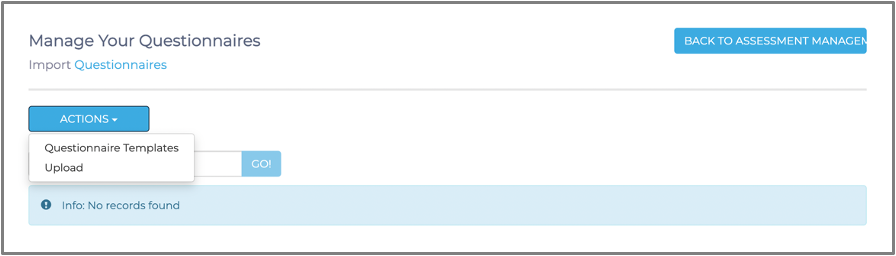
Once you have selected the 'Upload,' it will direct you to the screen below. You will then click on the 'Get template' button.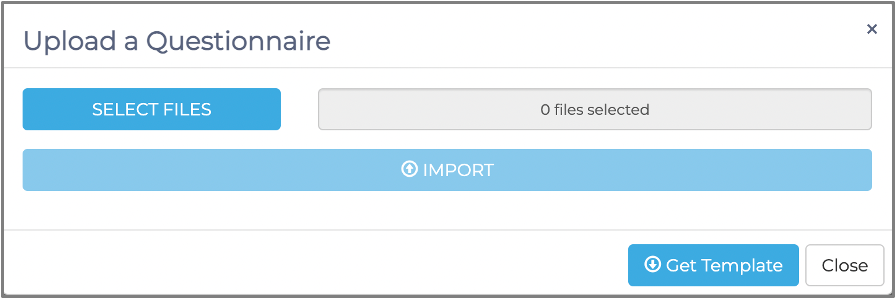
After you click the 'Get Template' button, it will download the template to your machine.

Once you have the template downloaded, you should follow the instructions in the template to create your questionnaire and upload it to the Essential Risk Management Solution. To do this, you should click the Select Files button and select your questionnaire in your computer's file directory, where you saved the document. Then click on Open, and you should see the below.
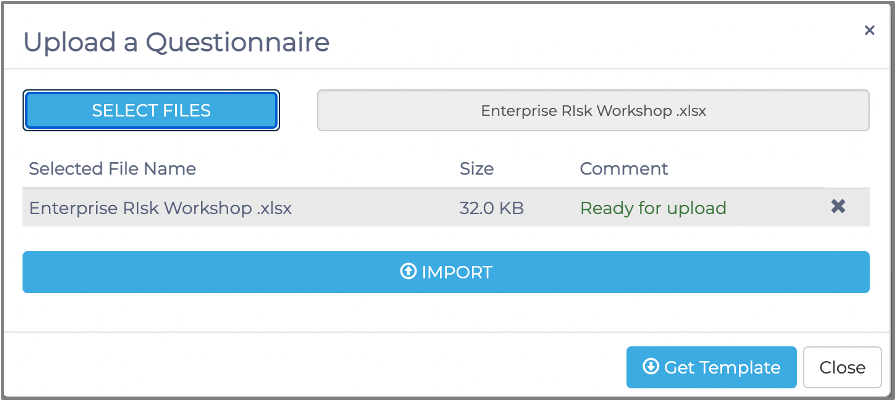
At this step, it is important to ensure that you have selected the correct questionnaire and then click the Import button. Your Questionnaire should now be listed in the list of questionnaires as shown below.
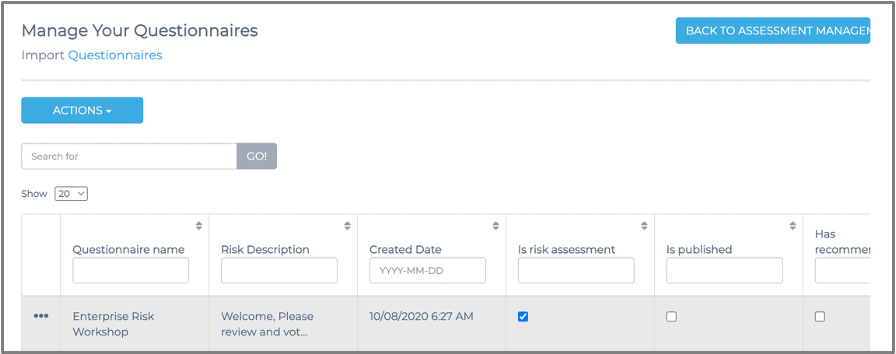
The next step is to Publish the questionnaire. This can be done by clicking on your questionnaire and selecting Publish/Unpublish.
Your questionnaire should now have a blue tick box under 'Is published', as seen in the below screenshot:
Once the questionnaire has been published, it will be available on the assessment group page in the assessment type dropdown.
You have successfully added a Questionnaire to the Essential Risk Management Solution on the Phinity Platform.
Kindly contact support@phinityrisk.com for any additional assistance required.
