This article will take you through the process of adding new assessments in the Essential Risk Management Solution on the Phinity Platform
Once you have logged into the Phinity Solution and navigated to the Essential Risk Management Solution, you will see the following landing page:
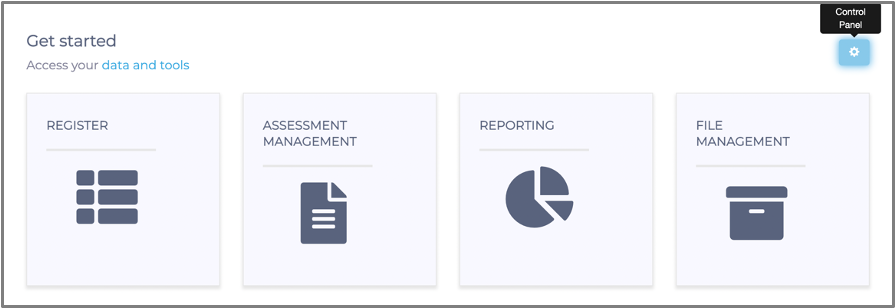
You will then navigate to the Control panel as shown on the above screen. Click on the 'Assessment Authoring' tile as shown in the below screen: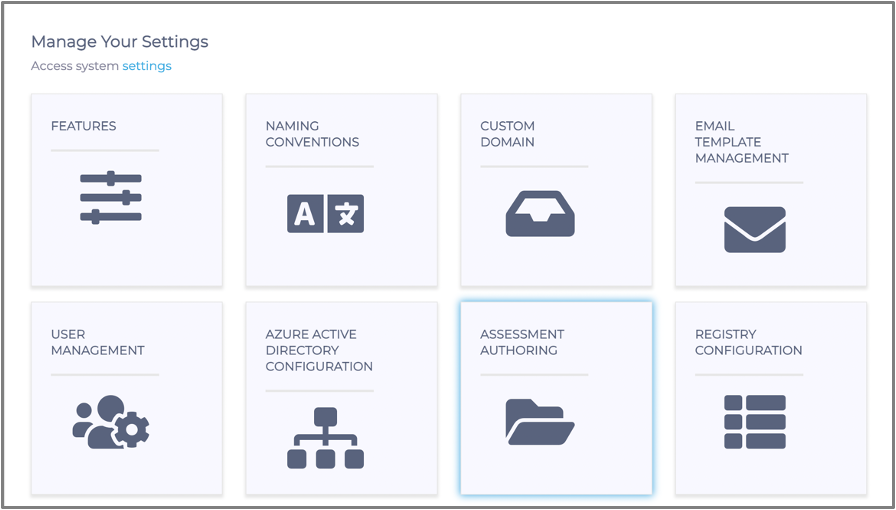
To add an Assessment you will click on the 'Add New Assessment' button on the 'Manage your Assessments' page.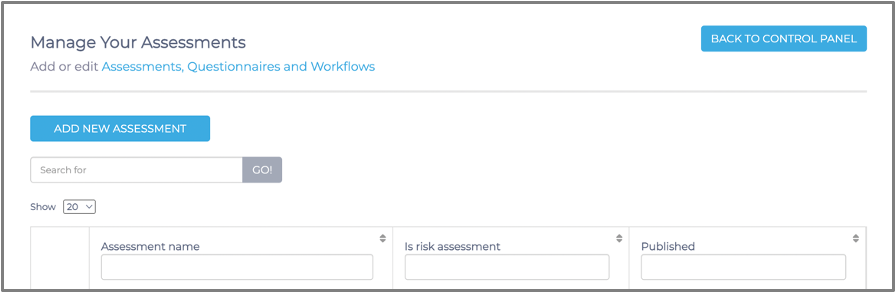
Initially, your assessment register will be empty. You can add a new assessment type to be used. Or you can edit already existing assessment types.
Once you click on the add new assessment button the following page will appear.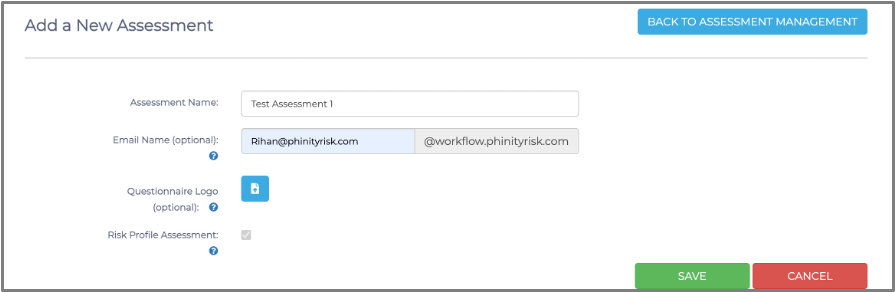
Always be sure to make use of the blue ‘?’ buttons if you are unsure about a specific parameter to get a better understanding. See the below examples.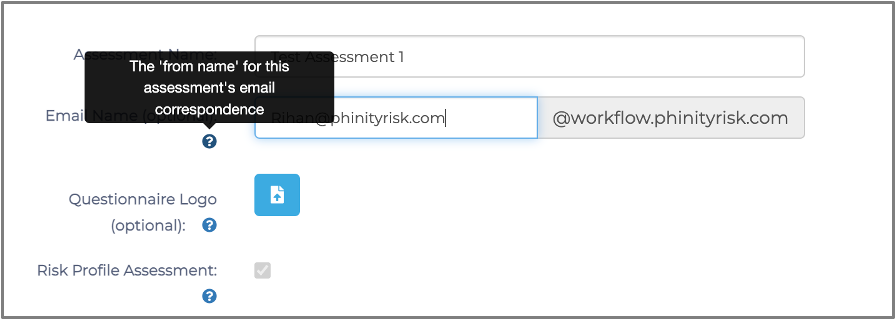
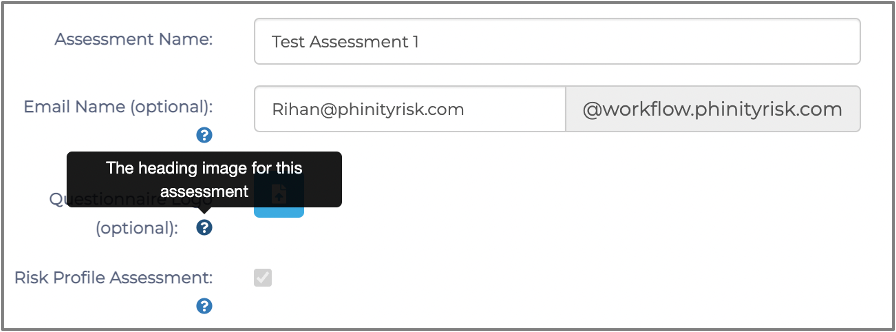
Once you have made sure all the details of the assessment type are correct, you should click the 'Save' button. Once this is done, you should be able to view your newly created assessment type in the register. 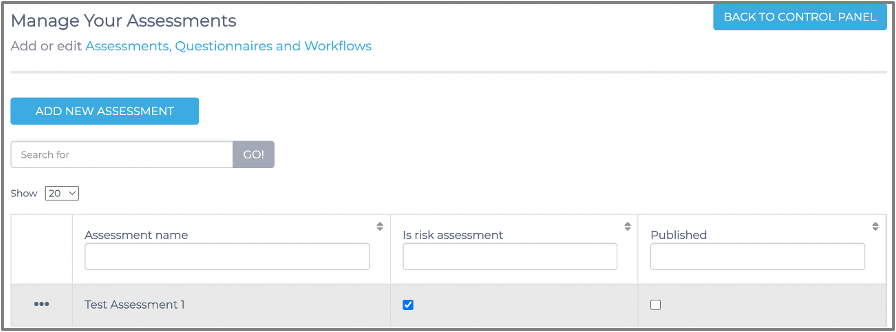
You have now successfully added a New Assessment in the Essential Risk Management Solution on the Phinity Platform.
Kindly contact support@phinityrisk.com for any additional assistance required
