This article will take you through the process of associating one third party with another third party in the External/Risk Compliance Management solution.
To add the Third party association type field , you will navigate to the control panel on the Phinity Platform.
On the Welcome page of any Phinity Solution, click on the cogwheel to navigate to the Control Panel, as shown in the below screenshot:
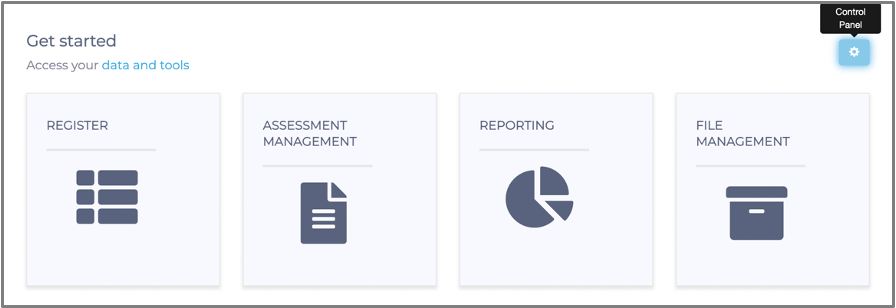
Once in this view, navigate to the 'Registry Configuration' tile, as shown in the below screenshot:
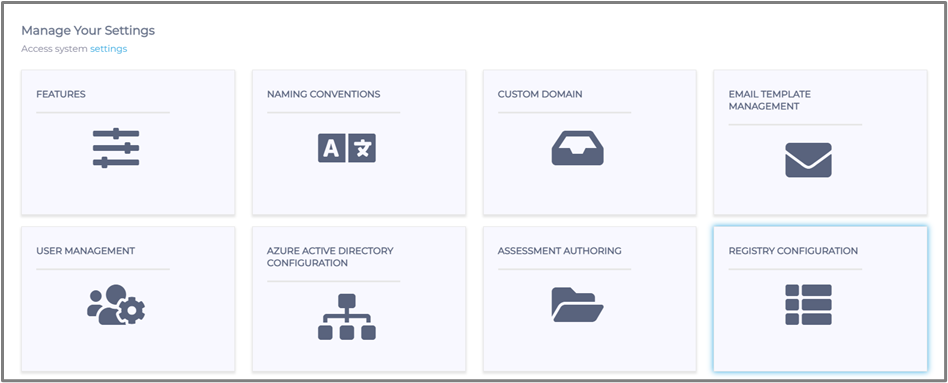
Once you have clicked on 'Registry Configuration' tile, the following screen will appear:
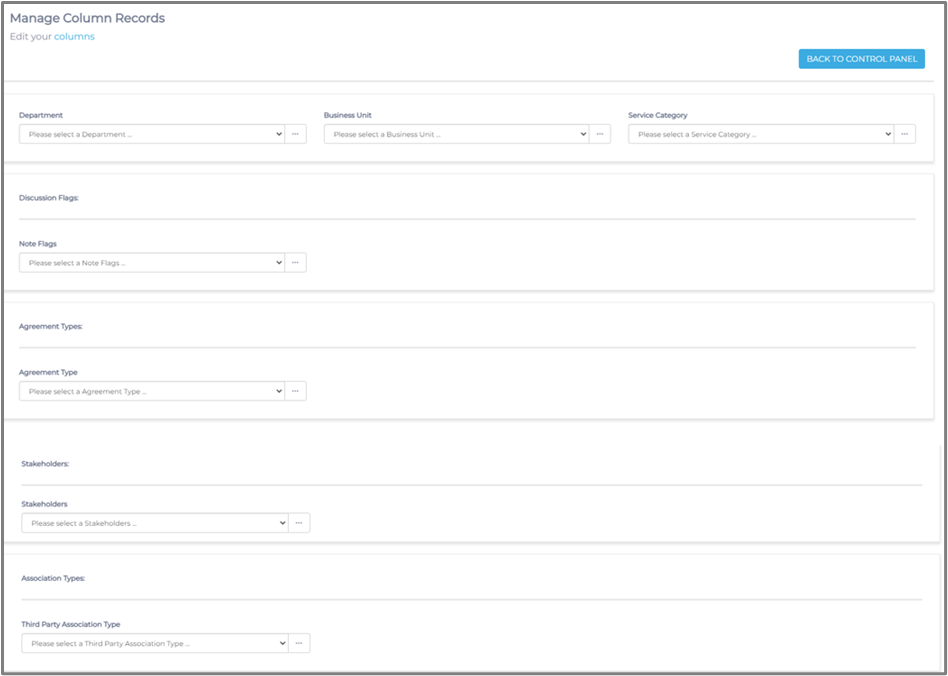
You will then click the ellipsis below the 'Association Types' heading, which will allow you to Add, Edit and Delete a 'Third party Association Type', as shown in the below screenshot:
We are adding a new Third party Association Type field in our example. The Edit will allow you to edit the field's name, while the Delete will allow you to completely remove the field from the system.
You will now click on the 'Add New' button, which will allow you to create a Third party Association Type by adding the description. Once you are happy with your fields description, click the 'Ok' button, as shown in the below screenshot: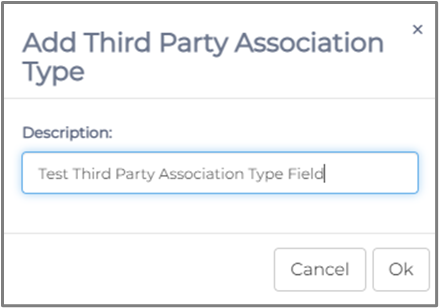
You will now see the example Third party Association Type you created in the Third party Association Type dropdown, as shown in the below screenshot:
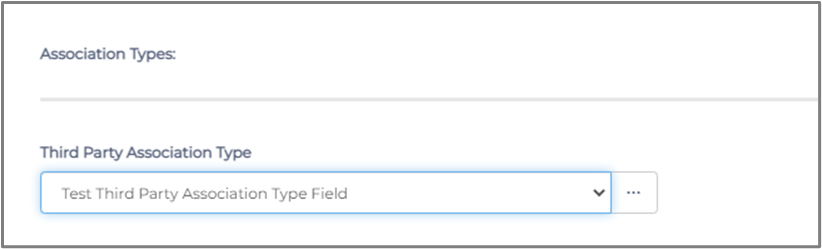
This field will allow you to associate third parties with one another in the 'Add Third Party' screen, as shown in the below screenshot:
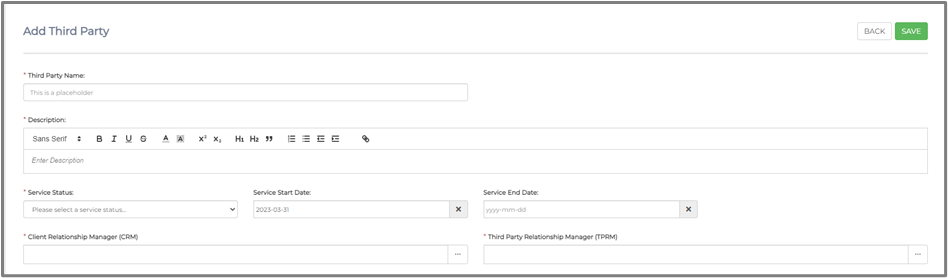
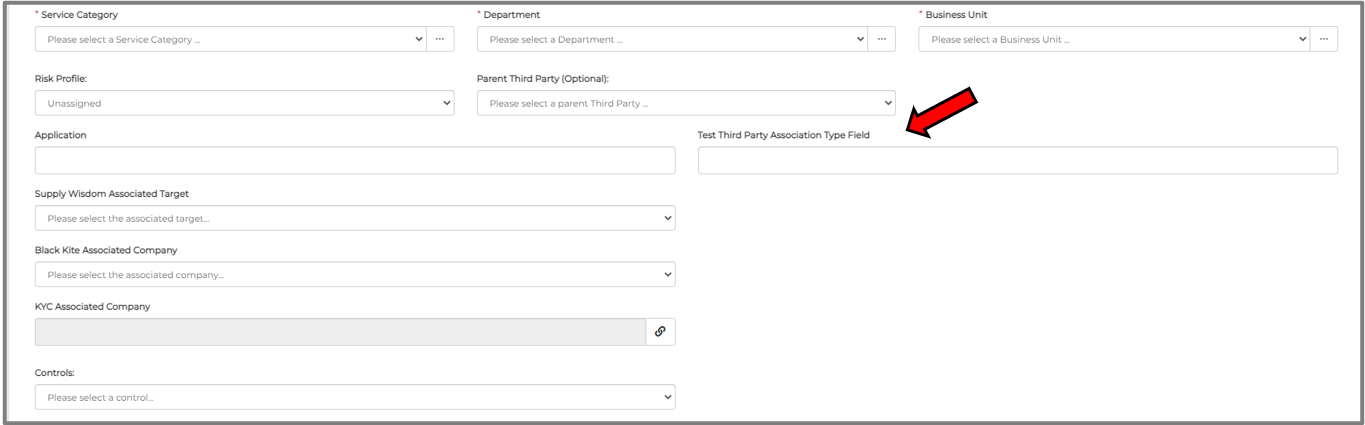
Suppose you would like to associate an existing third party with the one you are creating. In that case, you can search for the name of the third party you want to associate with the third party you are creating in the Third party Association Type field. You can associate multiple third party's with the third party you are creating.
If you would like to show the field in the Third Party Register view, you can tick the name in the grid setting and save. Once this is done you should be able to view the field in the Third Party register view, as shown in the below screenshots:
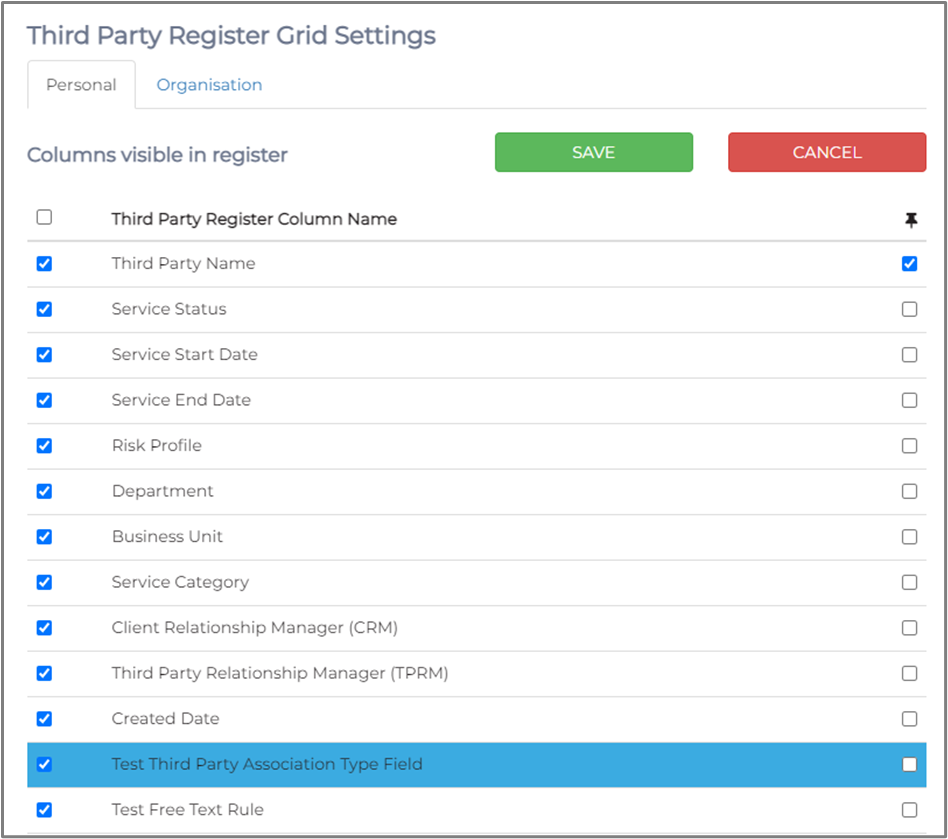

You have successfully created a Third party Association Type field and associated an existing third party with the third party you created on the Phinity platform.
Kindly contact support@phinityrisk.com for any additional assistance required.
